![[V5.1 and later]](../../v51x.gif) Installing Network Deployment on Windows platforms
Installing Network Deployment on Windows platforms
This topic describes how to install the WebSphere Application Server Network Deployment product from a user ID that belongs to the administrator group.
Overview
You cannot install the product correctly from a user ID that does not belong to the administrator group. Some steps of the installation procedure require the administrator group ID to have the following advanced user rights, Act as part of the operating system and Log on as a service.
If you encounter a problem such as not having enough space or not having the right prerequisite updates on your system, cancel the installation, make the required changes, and restart the installation.
The installation uses InstallShield for Multiplatforms (ISMP) to perform the installation. You can use the Installation wizard or perform the installation from a command line, using the silent installation method.
Installation programs in WebSphere Application Server products
![[V5.1 and later]](../../v51x.gif)
| Product | Link to installation procedure | Label on product CD |
|---|---|---|
| (Base) WebSphere Application Server | Base product installation | Application Server, IBM HTTP Server |
| Network Deployment | Network Deployment installation (which links to this procedure!) | Deployment Manager |
| WebSphere Business Integration Server Foundation | Integration Server installation | Integration Server Disk 1 and Integration Server Disk 2 |
Use the Network Deployment installation image to manage a multimachine environment, where you have installed the base product on different machines and want to manage the Application Servers in a group, or cell. If you buy the Network Deployment product, you also get the base product in the package.
WebSphere Business Integration Server Foundation is the V5.1 level of the Enterprise product. WebSphere Business Integration Server Foundation, V5.1 extends the base WebSphere Application Server V5.1 product. After migrating the underlying product to V5.1, do not reinstall the V5.0.x Enterprise product. V5.0.x of the Enterprise product does not extend V5.1 of the base WebSphere Application Server product nor does it extend the V5.1 Network Deployment product.
![[V5.1 and later]](../../v51x.gif) If you buy the WebSphere Business Integration Server Foundation product,
you also get the Network Deployment product and the base product in the package.
If you buy the WebSphere Business Integration Server Foundation product,
you also get the Network Deployment product and the base product in the package.
Creating multiple Application Servers on a single machine
Although you can create multiple servers on a base WebSphere Application Server node, the servers all share one set of configuration files. Changes that you make to one server affect the others. Configuration documents might become corrupted. The wsinstance command can create multiple configuration instances. Each instance is a stand-alone Application Server with its own set of configuration files. Or install the Network Deployment product to create and manage multiple base Application Servers.
Order of installation
![[V5.1 and later]](../../v51x.gif) Install
the base product before installing the Network Deployment product when installing
both products on the same machine. Install the Network Deployment product
before the Integration Server product that extends the Network Deployment product.
You can install the Integration Server product before the base product. The Integration Server product
can install the base product in what is known as an umbrella installation
but Integration Server cannot install the Network Deployment product. Some features
of the base product cannot be installed by Integration Server.
Install
the base product before installing the Network Deployment product when installing
both products on the same machine. Install the Network Deployment product
before the Integration Server product that extends the Network Deployment product.
You can install the Integration Server product before the base product. The Integration Server product
can install the base product in what is known as an umbrella installation
but Integration Server cannot install the Network Deployment product. Some features
of the base product cannot be installed by Integration Server.
The embedded
messaging feature that is included in the default installation requires that
you install base before Network Deployment when installing both on the same
machine. Otherwise, the order does not matter. See the following installation
tip for more information:
Installation tip
This topic is available in Adobe PDF format on the product CD-ROM and online in an information center. The information center always has the most current information. The information center displays in the language of your machine locale if possible.
The installation guide PDF is updated occasionally. Download a new installation guide from:
![[V5.1 and later]](../../v51x.gif) ftp://ftp.software.ibm.com/software/webserver/appserv/library/wasv51nd_gs.pdf
ftp://ftp.software.ibm.com/software/webserver/appserv/library/wasv51nd_gs.pdf
Overview
The Launchpad tool lets you access the product overview, the readme.html file, and the installation guide. See Using the Launchpad to start the installation.You also use the Launchpad during the installation procedure to install the product. The installation program performs the following actions:
- Checks prerequisites automatically
- Looks for a previous WebSphere Application Server installation, to determine
whether to display the Migration panel or the Coexistence panel during the
installation
- Installs the IBM HTTP Server and other features, if you select them
After using the Launchpad to view product documentation, perform the following procedure. The procedure includes several preliminary steps before actually launching the installer program.
- Stop all WebSphere Application Server-related Java processes on
the machine where you are installing the product.
- Stop any Web server process such as the IBM HTTP Server, if you
are extending the base product.
![[V5.1 and later]](../../v51x.gif) Stop all instances of the process_spawner.exe program
on a Windows system before installing.
Stop all instances of the process_spawner.exe program
on a Windows system before installing.
- Provide adequate disk space.
![[V5.1 and later]](../../v51x.gif) The
Network Deployment product requires the following disk space:
The
Network Deployment product requires the following disk space:
- 520 MB for the C:\Program Files\WebSphere\AppServer directory
- The installation root directory includes the base product code.
- 100 MB for the C:\temp directory
- The temporary directory is the working directory for the installation
program.
Verify that you have at least 100 MB of free space to avoid problems.
A message about free space occurs when less than 4 MB of free space remains on the disk that contains the system temp directory after starting the installation.
- 620 MB total requirement without the embedded messaging feature
- Space requirements for the embedded messaging feature are described in the next step.
The Installation wizard displays required space for individual features on the Feature selection panel. The Installation wizard also warns you if you do not have enough space to install the product and the cumulative fixes.
If you plan to migrate applications and the configuration from a previous version, verify that application objects have available disk space. As a rough guideline, plan for space equal to 110 percent of the size of the application objects:
- For V3.5.x: The size of application Java archive (JAR) files,
Web archive (WAR) files, and servlet files
- For V4.0.x: The size of EAR files
![[V5.1 and later]](../../v51x.gif) For V5.0.x: The size of EAR files
For V5.0.x: The size of EAR files
- Allocate adequate disk space for the embedded messaging feature
if you are planning to install the feature.You can specify the
file system into which the embedded messaging feature is installed. The following
table shows default locations and free space requirements for the base messaging
functions and the messaging broker functions for publish/subscribe messaging.
Space requirements for the embedded messaging feature on Windows platformsComponent Base messaging Installation directory C:\Program Files\IBM\WebSphere MQ Client subfeature 15 MB
If you are using the Installation wizard to install IBM WebSphere Application Server, you can specify an installation location for the embedded messaging client feature. You can also specify an installation location for the embedded messaging feature when installing silently.
- Prepare to install the embedded messaging feature.The
embedded messaging feature is based on the IBM WebSphere MQ product. The feature
and the product each provide a Java message service (JMS) function that supports
queues for point-to-point messaging and topics for publish and subscribe messaging.
You can install the deployment manager with the embedded messaging client
feature with or without the WebSphere MQ product on the same machine. To support
both the embedded messaging feature and the WebSphere MQ product on the same
machine, the WebSphere MQ product must be at a certain fix level and must
have several of its features installed.
If you already have WebSphere MQ installed, you can configure it as the JMS provider. Otherwise, you can install the embedded messaging feature during the installation of the base Application Server. You can also install the WebSphere MQ product or another JMS provider after you install the WebSphere Application Server products.
On a machine where you want appservers to run messaging applications that use a JMS provider on another host, install IBM WebSphere Application Server or the deployment manager with the embedded messaging client feature.
Even though you might decide now to install only the embedded messaging feature, you can install the WebSphere MQ product later and use the IBM WebSphere MQ product as the JMS provider instead.
![[V5.1 and later]](../../v51x.gif) Verify that you have upgraded to WebSphere
MQ 5.3 with the CSD04 update to install embedded messaging on a machine where
you already have WebSphere MQ installed.The WebSphere Business Integration Server Foundation package includes
copies of the WebSphere MQ 5.3 and Event Broker installation images, with
restricted licensing. Use the MQ CD-ROMs to install the required MQ features
or WebSphere MQ 5.3 for use with Integration Server.
Verify that you have upgraded to WebSphere
MQ 5.3 with the CSD04 update to install embedded messaging on a machine where
you already have WebSphere MQ installed.The WebSphere Business Integration Server Foundation package includes
copies of the WebSphere MQ 5.3 and Event Broker installation images, with
restricted licensing. Use the MQ CD-ROMs to install the required MQ features
or WebSphere MQ 5.3 for use with Integration Server.
Determine if your WebSphere MQ 5.3 installation is at the required level by running the mqver utility provided by WebSphere MQ.
The required level as indicated by mqver is shown below:
Name: WebSphere MQ Version: 530.4 CSD04 ...
![[V5.1 and later]](../../v51x.gif) Verify that you have installed the required
WebSphere MQ 5.3 features to install embedded messaging on a machine where
you already have WebSphere MQ installed.When installing the embedded
messaging client feature, the required MQ feature is Java messaging.
Verify that you have installed the required
WebSphere MQ 5.3 features to install embedded messaging on a machine where
you already have WebSphere MQ installed.When installing the embedded
messaging client feature, the required MQ feature is Java messaging.
If you attempt to install the embedded messaging feature when WebSphere MQ is already installed, the level of WebSphere MQ must be V5.3 with the required MQ features. Otherwise, the installation of the embedded messaging feature fails with prerequisite check errors.
- Verify that prerequisites and corequisites are at the required
release levels.Although the Installation wizard checks for prerequisite
operating system patches with the prereqChecker application, review the prerequisites
on the IBM WebSphere Application Server supported
hardware, software, and APIs Web site
if you have not already done
so. Refer to the documentation for non-IBM prerequisite and corequisite products
to learn how to migrate to their supported versions.
Some operating systems that were not supported at the time that this product was shipped on CD-ROM might now be supported. You might receive a message from the prereqChecker program that an operating system is not supported when, in fact, the operating system is supported.
Always consult the IBM WebSphere Application Server supported hardware, software, and APIs Web site to determine whether your operating system is supported when you receive a message from the prereqChecker program. The Web site lists all supported operating systems and the operating system fixes and patches that install to have a compliant operating system. After confirming that your operating system is supported and that you have installed all necessary patches, you can click Next to continue an installation when you receive an error message from the prereqChecker program.
- Install the required msvcp60.dll file for Windows 2000
Server platforms.The embedded messaging feature requires a DLL
file on Windows 2000 Server platforms. The DLL file is already installed on
Windows 2000 Advanced Server and other Windows platforms that are supported.
If you see a message similar to the following example, download the msvcp60.dll file:
wempsdeletebroker.exe - Unable To Locate DLL The dynamic link library MSVCP60.dll could not be found in the specified path...
The prereq checker in the installer program does not check for this DLL file on the Windows 2000 Server platform. If you select the Windows 2000 Support Tools during Windows 2000 Server installation, the installation program for Windows 2000 Server installs the DLL file in the C:\Program Files\Support Tools directory. The DLL file is installed during the installation of Windows 2000 Advanced Server in the C:\WINNT\system32 directory.
You can download the DLL file from the Microsoft Web site.
- Lower the Internet Explorer security level from high
to medium to view the Product overviews option from the Launchpad on Windows
2003 machines.
You might see a blank page when trying to view Product overviews from the Launchpad on Windows 2003 machines. Internet Explorer is set with high security level on the internet zone. Use the following procedure to lower the Internet zone security level to medium:
- Right-click the Internet Explorer icon on the desktop.
- Click Properties > Security > Internet Zone.
- In the Security level for this zone area, move the slider from High to Medium.
- Click OK to save the change.
- Right-click the Internet Explorer icon on the desktop.
- Verify the SDK on the product CD.Perform
the following steps to verify that the SDK on the product CD-ROM is working
correctly.
- Change directories to the \win\WAS\jdk\java\bin directory
on the product CD-ROM.Type the following command:
cd CD_Drive_D:\win\WAS\jdk\java\bin
- Verify the SDK version.Type the following command:
.\java -version
The command completes successfully with no errors when the SDK is intact.
- Change directories to the \win\WAS\jdk\java\bin directory
on the product CD-ROM.Type the following command:
- Select the Installation wizard method or the silent installation
method but do not start the installation yet.The installer program
has two interfaces, the Installation wizard and a silent command-line installation.
Performing the installation with the wizard
You can start the Installation wizard using the Launchpad or directly using the install command.
The default installation method is to open a command window and issue the command to start the Launchpad tool. Click the Install the product option on the Launchpad. (See Using the Launchpad to start the installation.)
This option launches the Installation wizard in the language of your machine locale unless there is no translation for your locale, in which case you receive the English version. A short delay occurs before the ISMP wizard displays. You do not need to click the Install the product option more than once to cause the wizard to display.
You can also start the Installation wizard using the C:\> D:\win\install.bat command, where the D: drive is your CD-ROM drive and win is the platform directory.
The following example shows a fully qualified call to the installer program:
> fully_qualified_CD_pathname\install.bat C:\> D:\win\install
Performing a silent installation
You can also perform a silent installation using the -options C:\fully qualified path\responsefile parameter with the command method:
C:\> fully_qualified_CD_pathname\install -options fully_qualified_HDD_pathname\responsefile C:\> D:\win\install -options C:\temp\my_responsefileStart the silent installation with a fully qualified path to the options response file. Otherwise, the Installation wizard starts.
A silent installation causes the installation program to read your responses from the options response file, instead of from the wizard interface. You must customize the responsefile before installing silently. See Customizing the Network Deployment options response file.
After customizing the file, you can issue the command to silently install. See Installing silently.
After issuing the command, the following text displays:
# ................................... .InstallShield Wizard Initializing InstallShield Wizard... Searching for Java(tm) Virtual Machine...
The silent installation runs without displaying status to the window:
- Press Enter when the installation is complete to return to the
command prompt.
- Press Enter at any time to return from a background job to the command prompt.
You can change the -W launchPRTBean.active option in the response file to display the Registration panel to indicate the completion of a silent installation on a local system with a graphical user interface.
To determine the status of the silent installation, review the installation logs in the install_root\logs directory or in the system %TEMP% directory. See Troubleshooting the installation for more information about log files.
Silent installation is particularly useful if you install the product often.
The rest of this procedure assumes that you are using the Installation wizard. Corresponding entries in the response file exist for every prompt that is described as part of the wizard.
Review the description of the responsefile for more information. Comments in the file describe how to customize their options.
Installing with a network file system mount
If use an NFS mount, see the following installation tip:
Installation tipOperating platform Tip in Platform-specific tips for installing and migrating All platforms Platform-specific issues when dealing with network file systems - Press Enter when the installation is complete to return to the
command prompt.
- Insert the product CD-ROM labeled, Deployment Manager into
the CD-ROM drive.
- Open a DOS window.Use the same DOS window
throughout the installation procedure. Verify that you are in a read/write
directory and not the CD-ROM directory or another read-only directory before
you start the installation.
- Start the installation with the D:\win\launchpad.bat command,
where the D: drive is your CD-ROM drive and win is the platform
directory on the CD-ROM.You can also start the installation from
a read/write directory using the D:\win\install.bat command:
C:\> D:\win\install
The readme link in the Launchpad is to the readme.html file in the CD root directory. The Getting Started document that contains installation information is in the docs directory on the CD.
Download the current version of the Getting Started document from:
![[V5.1 and later]](../../v51x.gif) ftp://ftp.software.ibm.com/software/webserver/appserv/library/wasv51nd_gs.pdf
ftp://ftp.software.ibm.com/software/webserver/appserv/library/wasv51nd_gs.pdf
The rest of this procedure assumes that you are using the Installation wizard. Corresponding entries in the response file exist for every prompt that is described as part of the wizard. Review the description of the responsefile for more information. Comments in the file describe how to customize the options.
- Click Next to continue.The license
agreement displays.
The Installation wizard does not support hot keys, such as Alt-N. You can tab to Next and press Enter to select it, for example.
- Click the radio button beside the I accept the terms in the
license agreement message if you agree to the license agreement and click Next to
continue.After you accept the licensing terms, the Installation
wizard checks for prerequisites and for previous versions, with which it can
either migrate or coexist.
As the WebSphere Application Server Network Deployment product version changes, its prerequisites and corequisites change.
The Network Deployment product simplifies migrating product prerequisites, by providing the option to install a complimentary Java 2 SDK on your supported operating system. You can uninstall back-level prerequisites and let the installation wizard install current versions.
If the wizard finds a previous version of WebSphere Application Server, it prompts you to migrate applications and the configuration from the previous version, or to coexist with it. If it finds more than one previous version, the installation wizard lists them for you to select which one to migrate.
Use the same cell name when migrating Network Deployment from V5.0.x to V5.1.x. If you use a different cell name, federated nodes cannot successfully migrate to the Network Deployment V5.1.x cell.
You can use a different node name, if you prefer, when migrating Network Deployment from V5.0.x to V5.1.x. However, use the administrative console after installation, to change the secure sockets layer (SSL) settings that mention the node name.
- Choose whether to install additional features
or to install the product again, when there is a previous installation of
the same level product.You can add features at any time, by running
the installation wizard again. Reboot the Windows platform after installing
and before installing again.
This installation wizard panel appears when the installer program detects a previous installation at the same product level. The panel lets you select whether to add features to the existing installation, or perform a new installation to another directory.
If you intend to install additional features, follow this procedure to avoid component regression problems:
- Uninstall any interim fixes.
- Uninstall any cumulative fixes you installed, starting with
the last one and finishing with the first one.
- Uninstall any fix packs you installed, starting with the last
one and finishing with the first one.
- Reboot the Windows system.
- Install new features.
- Install the most current fix pack.
- Install the most current cumulative fix.
- Install any interim fixes to bring the node back to its previous
fix level.
- Use the administrative console on the Network Deployment node to synchronize all node agents.
- Uninstall any interim fixes.
- Choose to migrate applications and the configuration
from a previous version, to coexist with another version, or to neither coexist
or migrate. Click Next to continue.
All WebSphere Application Server products on a single machine share some of the code in the embedded messaging feature, if installed. The required level of the embedded messaging feature for V5.1 (CSD04) is not the same as for V5.0.0 or V5.0.1. The required level of the embedded messaging feature for V5.1 is the same as for V5.0.2.
If you attempt to install V5.0.2 V5.1 on a machine where a version of the embedded messaging feature is at a release level earlier than CSD04, the installer program displays the message log in a panel. The message that you see is similar to one of the messages in the following example:
MQSeries or WebSphere MQ server at an earlier release than required to support embedded messaging is already installed on the system. Unsupported earlier maintenance level of MQSeries or WebSphere MQ detected. Unsupported earlier release of MQSeries client or WebSphere MQ client detected. Unsupported maintenance level of MQSeries client or WebSphere MQ client detected. Software conflict with MQSeries JMS SupportPac MA88 detected.
To correct the problem, perform one of the following actions:
- Upgrade the full MQSeries or WebSphere MQ product to WebSphere MQ at the
latest level that supports embedded messaging (CSD04).
![[V5.1 and later]](../../v51x.gif) See Installing WebSphere embedded messaging as the
JMS provider
for more information.
See Installing WebSphere embedded messaging as the
JMS provider
for more information. - Uninstall the existing MQSeries or WebSphere MQ product if MQSeries or WebSphere MQ is not required on this system and reinstall the WebSphere Application Server product. Select the embedded messaging feature.
After installing the product, reboot the system before installing again.
You can upgrade the WebSphere Application Server product to V5.0.2 before migrating it to V5.1 to avoid any problem with an incorrect level of the embedded messaging feature. See Upgrading a V5.0.0 or V5.0.1 product to V5.0.2.
You can also perform the procedure for migrating V5.0.0 or V5.0.1 with embedded messaging to V5.1. See Migrating V5.0.0 or V5.0.1 of WebSphere Application Server with embedded messaging to V5.1.
To share embedded messaging in a coexistence environment, the node names for each installation must be unique, so that each installation has a message queue manager that is named uniquely. To migrate V5.0.2 to V5.1, the node names must be identical. Therefore, the queue manager names are also identical, if you are migrating from V5.0.2 to V5.1. To prevent losing the queue manager when you uninstall V5.0.2 (or V5.1), create a dummy queue manager before uninstalling one of the WebSphere Application Server versions.
![[V5.1 and later]](../../v51x.gif) The first rule of migration is to migrate
when you install WebSphere Business Integration Server Foundation, if you are planning to install the Integration Server:
The first rule of migration is to migrate
when you install WebSphere Business Integration Server Foundation, if you are planning to install the Integration Server:![[V5.1 and later]](../../v51x.gif)
If you are planning to install these products: Select the migration option while installing this product: Network Deployment Integration Server Network Deployment Integration Server X X X X X The exception to the rule is to migrate V3.5.x to V5.1 during the installation of the base product or the Network Deployment product, before installing the Integration Server product.
![[V5.1 and later]](../../v51x.gif) Migrating Integration Server also
migrates the product that Integration Server extends.
Migrating Integration Server also
migrates the product that Integration Server extends.You can also perform a silent migration or configure for coexistence during a silent installation. Refer to Installing silently for a description of performing a silent installation, including the options that you can specify.
The migration prompt appears only when the Installation wizard detects a previous version. The coexistence prompt appears when the Installation wizard detects any other installation, including another Version 5 installation.
If you choose to coexist, the wizard displays a Port selection panel, where you can specify port assignments that do not conflict with existing ports. For example, you can change the HTTP transport port for coexistence, from 9081 (one more than the default V5 port number) to 9085 or higher, to avoid potential conflicts with port numbers that previous versions of WebSphere Application Server commonly use.
Use the netstat -a command to display all ports in use.
In some cases, such as when installing a non-English version, the Installation wizard might not detect a previous version. You can force the Migration panel or the Coexistence panel to appear, by starting the installation with an option on the D:\win\install.bat command, where the D: drive is your CD-ROM drive and win is the platform directory on the CD-ROM.
For example, use this command:
D:\win\install -W showPreviousVersionDetectedPanel.active="true"
You can also force the appearance of the Coexistence panel to change conflicting port number assignments using this command:
D:\win\install -W showCoexistencePanel.active="true"
![[V5.1 and later]](../../v51x.gif) If
you choose neither the migration option nor the coexistence option, you can
run V5.1.x and the previous version, but not at the same time. Although
it is possible that both versions might coexist without port conflicts, you
can ensure that both versions run together by selecting the coexistence option
and checking for conflicting port assignments.
If
you choose neither the migration option nor the coexistence option, you can
run V5.1.x and the previous version, but not at the same time. Although
it is possible that both versions might coexist without port conflicts, you
can ensure that both versions run together by selecting the coexistence option
and checking for conflicting port assignments. The Migration panel lists all previous releases that it can identify. If you highlight a release, the text boxes labeled, "Select previous version," show the location of the previous product. Select the product to migrate. If you do not see the previous version that you intend to migrate, click Select previous version to enter a location and configuration file name if you are migrating a WebSphere Application Server Advanced Edition Single Server Edition, V4.0.x installation.
The field labeled "Configuration file" is valid only for WebSphere Application Server Advanced Edition Single Server Edition, V4.0.x. For the other versions of WebSphere Application Server that are supported by migration (Version 3.5 Standard Edition, V3.5 Extended Edition, and V4.0 Advanced Edition), the admin.config file provides the host and port values for the administrative server. If you use a file name other than admin.config, issue the commands that call the migration tools instead of migrating while installing. Issuing the commands that call the migration tools is described in Migrating and coexisting.
Migrate V3.5.x to V5.1 during the installation of the base product or the Network Deployment product, before installing the Integration Server product.
You must start the administrative server of some previous versions so that the Installation wizard can export the configuration from the admin.config file.
Although you might select migration at this point in the installation process, the actual migration does not begin until after the V5 installation is complete. At that time, if the WASPreUpgrade tool fails, the Installation wizard does not call the WASPostUpgrade tool to complete the migration, but instead displays the WASPreUpgrade.log and WASPostUpgrade.log log files for you to diagnose the problem. After fixing the problem, such as starting the administrative server of a previous release, you can start the migration again, as described in Migrating and coexisting.
- Upgrade the full MQSeries or WebSphere MQ product to WebSphere MQ at the
latest level that supports embedded messaging (CSD04).
- Select features to install and click Next to continue.
A description of each feature appears at the bottom of the panel when
you roll the cursor over the feature.
Choose from these features:
- Deployment manager
- Installs the product run time. It provides high performance and scalability across your deployment environment. It includes multiserver administration, server clustering, load balancing and workload management for hosting highly available e-business applications.
- Web services
- The UDDI registry and the IBM Web Services Gateway are enterprise applications
that you can deploy to:
- A base WebSphere Application Server product node federated within a Network
Deployment cell
- A stand-alone base WebSphere Application Server node
![[V5.1 and later]](../../v51x.gif) See Developing Web services
for more information.
See Developing Web services
for more information.- UDDI Registry
- Installs a V2 compliant universal description, discovery, and identification
(UDDI) registry, accessible from the UDDI registry user console application,
or from SOAP or EJB interfaces.
![[V5.1 and later]](../../v51x.gif) See IBM WebSphere UDDI Registry
for more
information.
See IBM WebSphere UDDI Registry
for more
information. - Web Services Gateway
- Includes a gateway between Internet and intranet environments so that
clients can invoke Web services safely from outside a firewall. The gateway
uses automatic protocol conversion for externalizing Web services.
![[V5.1 and later]](../../v51x.gif) See Enabling Web services through the IBM Web Services
Gateway
for more information.
See Enabling Web services through the IBM Web Services
Gateway
for more information.
- A base WebSphere Application Server product node federated within a Network
Deployment cell
- Embedded messaging client
- Includes the client necessary for the administration of WebSphere MQ Queues and the mapping of JMS resources into the deployment manager JNDI namespace. It is the same client that you can install as part of the base product embedded messaging feature.
You can run the uninstall program to remove all installed features.
- Specify a destination directory. Click Next to continue.
Deleting the default target location and leaving an installation directory field empty stops you from continuing the installation process. The Installation wizard does not proceed when you click Next. Enter the required target directory to proceed to the next panel. Non-ASCII special characters are not supported in the name of the installation directory. Spaces are also not supported in the name of the installation directory.
The installer program checks for required space at the beginning of the installation. If you do not have enough space, stop the installation program, free space by deleting unused files and emptying the recycle bin, and restart the installation.
If you have problems accessing the administrative console after installation, check the installAdminConsole.log file for a failure indication. Clean up the system %TEMP% directory and reinstall the administrative console using the wsadmin scripting facility.
- Specify node information and click Next.
Specify the node name, cell name, and host name or internet protocol (IP) address for the deployment manager. Although the wizard inserts the machine name (of the installation platform) as the node name, you can specify any unique name. The node name is an arbitrary WebSphere Application Server-specific name that must be unique within a cell.
The host name is the network name for the physical machine on which the node is installed. The host name must resolve to a physical network node on the server. When multiple network cards exist in the server, the host name or IP address must resolve to one of the network cards. Remote WebSphere Application Server nodes use the host name to connect to and to communicate with this node. Selecting a host name that other machines can reach within your network is extremely important. Do not use the generic localhost identifier for this value.
If you define coexisting nodes on the same computer with unique IP addresses, define each IP address in a domain name server (DNS) look-up table. WebSphere Application Server configuration files do not provide domain name resolution for multiple IP addresses on a machine with a single network address.
The value that you specify for the host name is used as the value of the hostName property in WebSphere Application Server configuration documents. Specify the host name value in one of the following formats:
- Fully qualified domain name servers (DNS) host name string, such as xmachine.manhattan.ibm.com
- The default short DNS host name string, such as xmachine
- Numeric IP address, such as 127.1.255.3
The fully qualified DNS host name has the advantage of being totally unambiguous and also flexible. You have the flexibility of changing the actual IP address for the host system without having to change the WebSphere Application Server configuration. This value for host name is particularly useful if you plan to change the IP address frequently when using Dynamic Host Configuration Protocol (DHCP) to assign IP addresses. A format disadvantage is being dependent on DNS. If DNS is not available, then connectivity is compromised.
The short host name is also dynamically resolvable. A short name format has the added ability of being redefined in the local hosts file so that the system can run WebSphere Application Server even when disconnected from the network. Define the short name to 127.0.0.1 (local loopback) in the hosts file to run disconnected. A format disadvantage is being dependent on DNS for remote access. If DNS is not available, then connectivity is compromised.
A numeric IP address has the advantage of not requiring name resolution through DNS. A remote node can connect to the node you name with a numeric IP address without DNS being available. A format disadvantage is that the numeric IP address is fixed. You must change the setting of the hostName property in all WebSphere Application Server configuration documents whenever you change the machine IP address. Therefore, do not use a numeric IP address if you use DHCP, or if you change IP addresses regularly. Another format disadvantage is that you cannot use the node if the host is disconnected from the network.
- Fully qualified domain name servers (DNS) host name string, such as xmachine.manhattan.ibm.com
- Create a Windows service and click Next.Run
WebSphere Application Server Network Deployment as a service on Windows systems
only by clicking the check box. Clicking the check box on this panel configures
a manually started service. Processes started by a startManager command
are not running as monitored processes, regardless of how you have configured
them.
For example, you can configure a deployment manager as a WebSphere Application Server Windows service. However, if you start the deployment manager using the startManager command, Windows does not monitor or restart the deployment manager because it was not started as a Windows service.
To perform this installation task, the user ID must not have spaces in its name. The user ID must also belong to the administrator group and must have the advanced user rights Act as part of the operating system and Log on as a service. The Installation wizard grants the user ID the advanced user rights if it does not already have them, if the user ID belongs to the administrator group.
You can also create other Windows services after the installation is complete, to start other server processes.
See Automatically restarting server processes.
- Review the summary information and click Next to install
the product code or Back to change your specifications.When
the installation is complete, the wizard displays the install_root\logs\mq_install.log installation
log if you selected the embedded messaging client feature and errors occur
during its installation.
- Review the mq_install.log installation log if it appears.
Click Next to continue.The wizard displays the Registration
panel.
- Click Next to register the product, or clear the check box
and click Next to register at a later time.The Installation
wizard starts the First Steps tool. See firststeps command.
- Examine the install_root\logs\log.txt file for
errors.Look for severe errors that the installer records in the install_root\logs\log.txt file
in the installation root directory. ISMP also records a success message at
the completion of product installation.
Examine the install_root\logs\log.txt file to verify that no file system or other unusual errors occurred during installation.
If the install_root\logs\log.txt file does not contain a record of any problems but problems exist, verify or troubleshoot the installation as described in Troubleshooting the installation and Installation component troubleshooting tips.
![[V5.1.1 and later]](../../v511x.gif) Examine the Start menu
entry for Programs > IBM WebSphere > Application Server 5.1 > WAS Help.
The WAS Help entry is new for V5.1.1. For example, the following graphic
shows the Start menu for an English locale:
Examine the Start menu
entry for Programs > IBM WebSphere > Application Server 5.1 > WAS Help.
The WAS Help entry is new for V5.1.1. For example, the following graphic
shows the Start menu for an English locale:
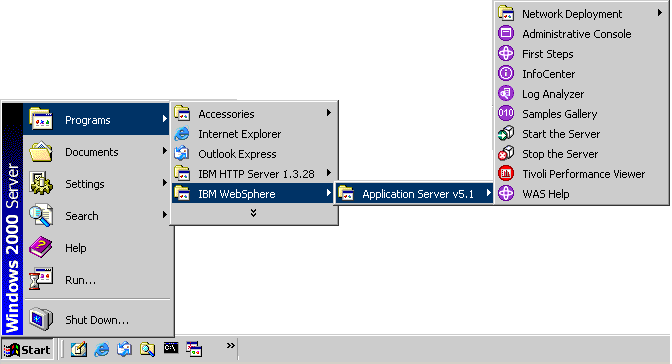
Start menu options for V5.1.1If problems exist, correct them, uninstall the product, reboot the system, and reinstall. See Uninstalling the product.
- Click Finish to close the Installation wizard.
- Add the CORBA local host property to Network Deployment on Windows
2003 platforms.
- Open a command window.
- Change directories to the install_root\java directory.
- Issue the following command:
attrib -r /S *
- Edit the install_root\java\jre\lib\orb.properties file.
- Add the following line to the file:
com.ibm.CORBA.LocalHost=hostname
The hostname parameter is your local host name. Do not use the generic localhost identifier for this value.
- Open a command window.
- Install the most current fix pack and cumulative fix for the Network
Deployment product.See Recommended updates for WebSphere Application
Server
for information about downloading and installing the upgrades.
- Tune your system for performance.For best performance on any platform, see Tuning performance parameter index
Results
The Installation wizard configures the product. It is not necessary to perform further configuration at this time.
You have now registered and successfully installed WebSphere Application Server Network Deployment and the features that you selected.
What to do next
Uninstalling and reinstalling:
See Uninstalling the product for information about uninstalling any WebSphere Application Server product.
![[V5.1 and later]](../../v51x.gif) If you
uninstalled the product but left the embedded messaging feature installed,
and now you want to reinstall the V5.1 product, see Reinstalling V5.1 after uninstalling and leaving the embedded messaging feature installed.
If you
uninstalled the product but left the embedded messaging feature installed,
and now you want to reinstall the V5.1 product, see Reinstalling V5.1 after uninstalling and leaving the embedded messaging feature installed.
After uninstalling a WebSphere Application Server product, reinstalling into the same directory without first deleting all directory contents results in invalid XML configurations because of the retention of old files. To delete all of the files so that you can reinstall with a clean system, uninstall manually, as described in Uninstalling the product.
Miscellaneous tips for Windows platforms
Installation and migration tips

Installing the product
Using the Launchpad to start the installation
Installing silently
Customizing the Network Deployment options response file
Automatically restarting server processes

Platform-specific tips for installing and migrating
Tips for installing the embedded messaging feature
responsefile