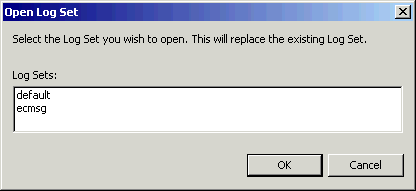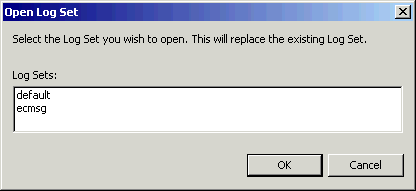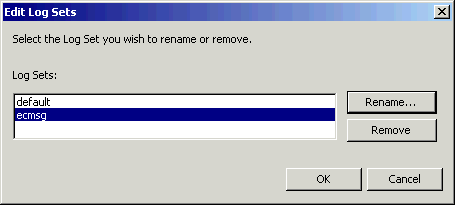Importing logs using log sets
Log sets allow you to easily make repeated imports of log files. To begin working
with log sets, launch the Import wizard from the Navigator view.
- In the Navigator view, right-click and select Import to launch
the Import wizard.
- Select Log file from the Import source list. Click Next.
The Import Log file window opens.
- From the Import Log file window, you can perform the following actions on the log sets:
Using the default log set to import logs
A default log set is created when the import wizard is launched for the first
time, and all the imported log files are saved into the Default Log
Set. To use the default log set,...
- In the Import Log file window, the default log set is loaded in the Selected log files list of the wizard.
- To import all the logs in the list, click on Finish. All the logs listed
are imported.
Creating a log set
To create a new log set,...
- In the Import Log file window, click on New Log Set. The New Log Set dialog box opens.
- Type the name of the log set and click OK. The Import Log wizard refreshes
with an empty log set.
When a new log set is created, the previous log set is saved in memory and
the new log set becomes the current working log set. A log set is saved only
if the wizard is closed by clicking Finish. You can also add, edit or
remove log files from the current log set.
Opening an existing log set
To open an existing log set,...
- In the Import Log file window, click on Open Log Set. The Open Log Set dialog box opens.
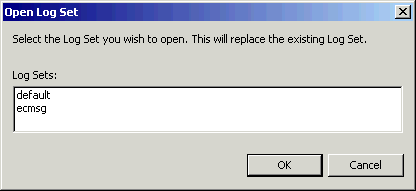
- Select the log set you want to use and click OK. The Import Log wizard refreshes
with the list of logs from the selected log set.
Editing an existing log set
To edit an existing log set,...
- In the Import Log window, click on Edit Log Set. The Edit Log Set dialog box opens.
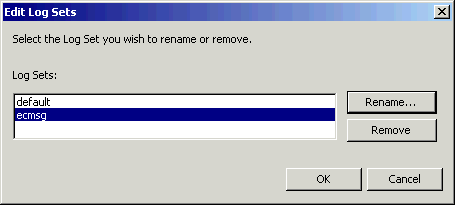
- Select the log set you want to edit.
- Select Rename to rename the log set.
- Select Remove to remove the log set.
Click OK. The Import Log wizard refreshes with the updates.
Related concepts
Overview of the Log and Trace Analyzer
Common Base Event model
The symptom database
Related tasks
Setting
logging preferences
Importing a log file
Viewing distributed traces
Attaching
to a running process to collect log records
Viewing trace interactions
Related reference
Log view