Creating a repository connection and project area
You can perform the setup of a new project area from Application Developer following these steps:

| Select Windows Æ Open Perspective Æ Work Items (Figure | 9-3). |
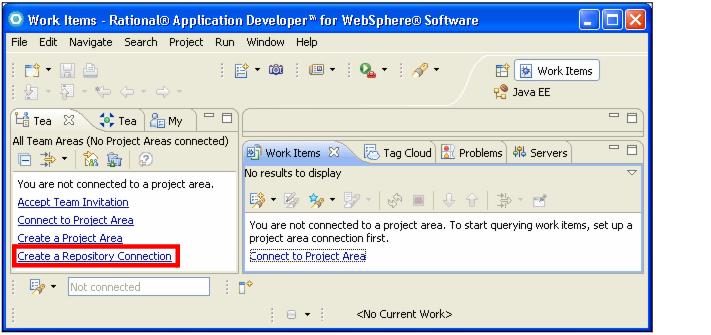
Figure 29-3 Work Items perspective

| Select Create a Repository Connection (Figure | 9-4). |
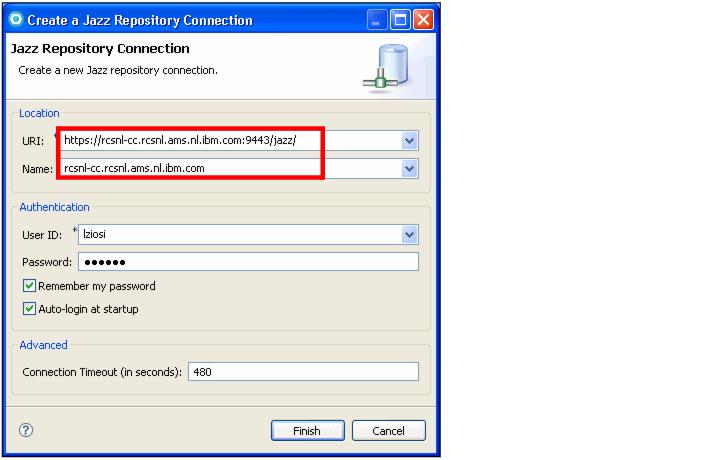
Figure 29-4 Create a Jazz repository connection

 Enter the URI that you defined when you installed the server: https://hostname:port/jazz/
Enter the URI that you defined when you installed the server: https://hostname:port/jazz/
|

 Enter the Connection Name: hostname
Enter the Connection Name: hostname
|

 Enter the user ID and password of a user that has been defined on the server at installation time
Enter the user ID and password of a user that has been defined on the server at installation time
|
If Team Concert is installed on the same machine as RAD v7.5, you will see the URI corresponding to localhost in the URI drop down list

| Right-click the Repository Connection in the Team view. |

| Select New Æ Project Area (Figure | 9-5) |

 Enter the name: ITSO RedBank Project
Enter the name: ITSO RedBank Project
|

 Enter the Description: Project Area for ITSO Redbank Application
Enter the Description: Project Area for ITSO Redbank Application
|

 Click Next.
Click Next.
|
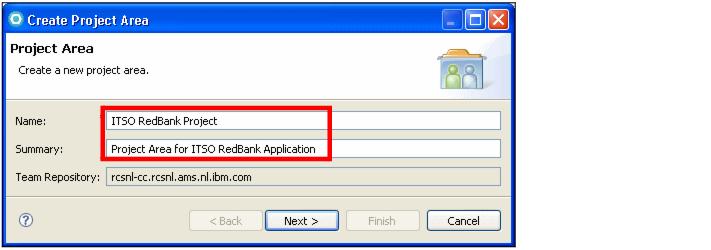
Figure 29-5 Create RedBank project area

| Select the Process Template that you want to apply to this Team project area, in this case we select OpenUp Process (Figure | 9-6). |
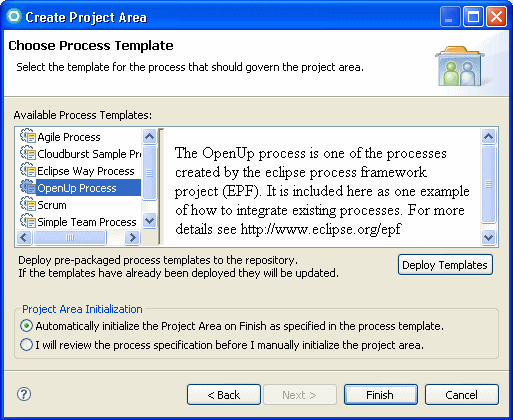
Figure 29-6 Select the OpenUp process for the project area

| The Project Area editor opens. Here you can define the team members, their roles, the iterations of the project, process customizations, work item types, and releases. |
|
ibm.com/redbooks |