View references using the Test References window
- In the Test Navigator, browse to the test, and double-click the test name.
- To view references in only part of a test, select test elements in Test Contents before continuing.
- In the Test Contents area, click...
-
Options | Data Correlation | Show References
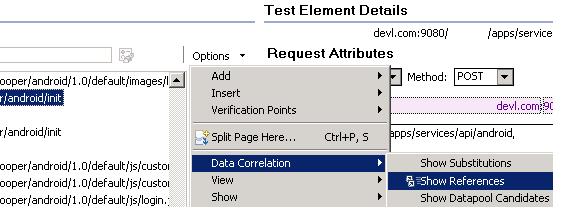
All references in the test or the selected test elements are displayed in tabular format.
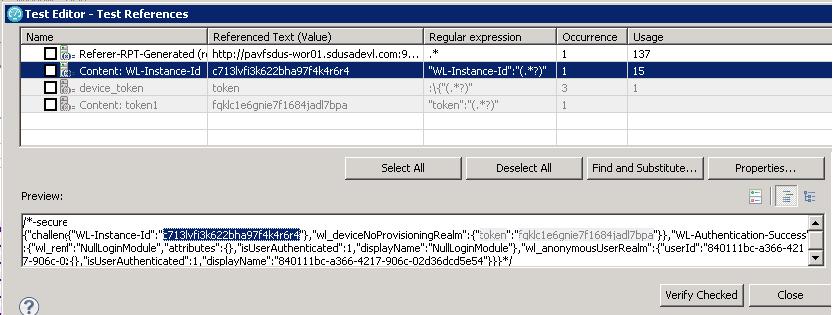
- Do one of these tasks...
- View details about the references in a test
Navigate through the References table to preview the references in the Preview area. Click the Next and Previous icons to move the selection down or up in the list of references. Click the Show as Tree icon to toggle between tree format and list format.
Click the Show Usage icon to view the substitution sites that are associated with each reference.


Click the Bookmark icon to bookmark a location for later review.
- To verify regular expressions associated with references, select the check box next to each reference to verify, and then click...
-
Verify Checked
The verification procedure completes this procedure:
- Checks that the regular expression finds the correct content. Regular expressions can stop working if you modify a test.
- Checks that there are no references with duplicate names. Troubleshooting data correlation problems is easier if references have unique names.
- Checks that there are no overlapping correlations.
- Find more locations in the test that have the same value as the selected reference
Select a reference, and then click Find and Substitute.
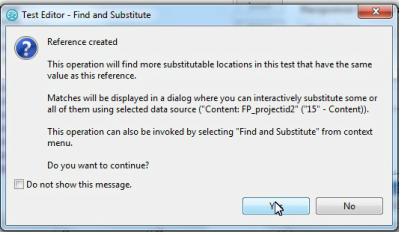
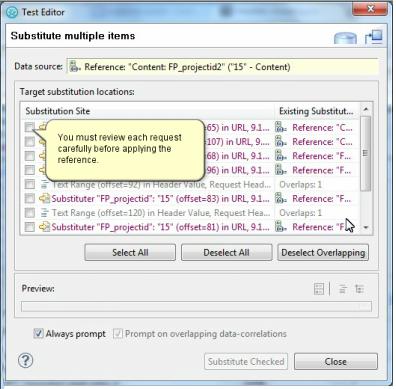
These locations can be reviewed and substituted interactively as needed.
- Modify a reference
Select a reference, and then click Properties.
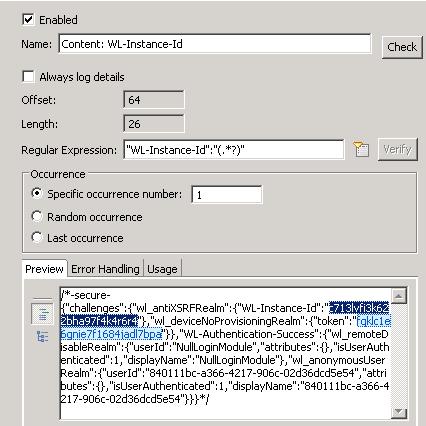
- Use the regular expression assistant to edit the regular expression used to locate a reference
- Select a reference, and then click Properties.
- Click the button....
-
Toggle regular expression assistant push

The regular expression assistant opens. The response data matched by the current reference is automatically copied into the Test regular expression window.
- Click the tab...
-
Captured group
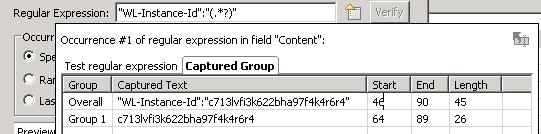
The regular expression assistant displays the response content matched by the regular expression and the groups that are captured by the regular expression. If no groups are displayed, edit the regular expression accordingly.
- Remove a reference
Select a reference, and then click the icon...
-
Clear Reference
The reference is removed from the test when you close the Test References window.
- View details about the references in a test
- Click Close to close the Test References window and return to the test in the test editor. When you close or save a test, you are prompted if any changes that you made to the test might affect the integrity of references in the test.
Related:
Data correlation overview
Data correlation rules overview
Test data sources overview
Guidelines for adjusting data correlation
Related tasks:
View data correlation
Create a reference or field reference
Correlate multiple fields in a test
Finding data correlation errors
Disable data correlation
Recorrelating test data
Error 404 - Not Found
The document you are looking for may have been removed or re-named. Please contact the web site owner for further assistance.