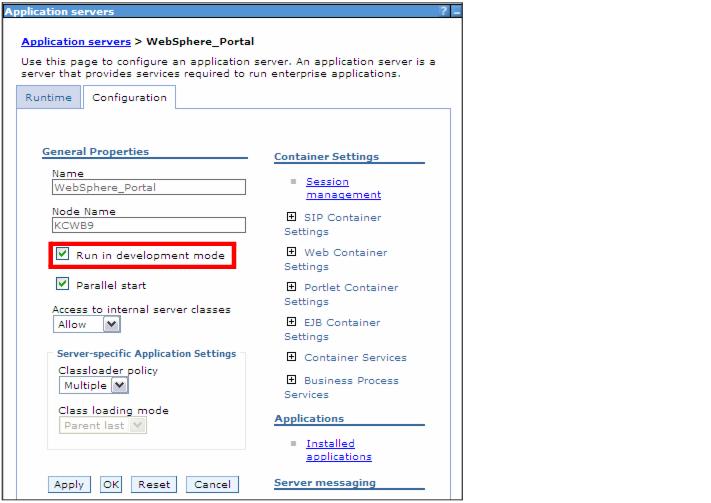Home
Verifying development mode
In RAD v7.5, do these steps:

| Right-click the Portal Server and select Start (or click the Start icon) which starts the server, and change its status to Started and its state to Synchronized. Note that it takes a while to start the Portal Server.
|

| Right-click the portal server entry in the Servers view, and select Administration Æ Run administrative console. This opens a browser session with administrative console of the Portal Server.
|

| Enter user ID and password (admin).
|

| Navigate to Server Æ Application Servers Æ WebSphere_Portal and verify that Run in development mode is selected (Figure | 9-41).
|

| If you make changes, click Apply, and then click Save to apply changes to the master configuration.
|
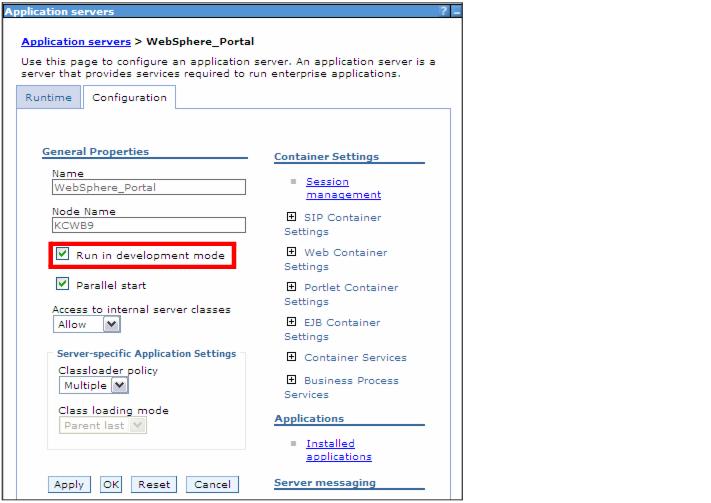
Figure 29-41 Run in development mode