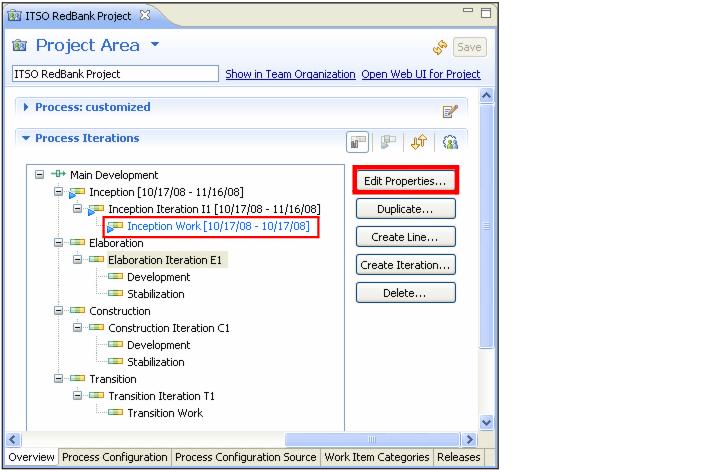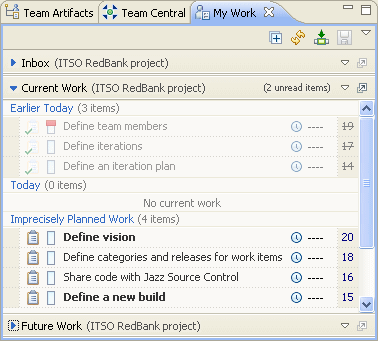Predefined work items: Defining iterations and iteration plans
To define the iterations and iteration plans, do the following steps:

| Open the work item Define Iterations and select Start Working. Save it.
|

 In the Project Area editor, Overview tab, look at the Process Iterations:
In the Project Area editor, Overview tab, look at the Process Iterations:
|

 Set dates for the iterations defined in the four phases: Inception, Elaboration, Construction, Transition by selecting Edit Properties (Figure | 9-11).
Set dates for the iterations defined in the four phases: Inception, Elaboration, Construction, Transition by selecting Edit Properties (Figure | 9-11).
|

 Here you could create additional development lines (for example, one for maintenance) and remove or add iterations.
Here you could create additional development lines (for example, one for maintenance) and remove or add iterations.
|

| In the Work Item editor for Define Iterations, select Resolve, and Fixed.
|

| Open the work item Define an iteration plan and select Start Working. Following the description, perform these steps:
|

 Select the Plans node under the Project Area in the Team Artifacts view.
Select the Plans node under the Project Area in the Team Artifacts view.
|

 Right-click Inception Iteration I1.
Right-click Inception Iteration I1.
|

 Select New Æ Iteration Plan.
Select New Æ Iteration Plan.
|

 Name the iteration plan InceptionIterationPlan.
Name the iteration plan InceptionIterationPlan.
|

 In the editor that opens, in the Planned Items tab, you can see the folders Top Items and Defects and Enhancements.
In the editor that opens, in the Planned Items tab, you can see the folders Top Items and Defects and Enhancements.
|

 Drag and drop all the predefined work items from the Work Item View onto the Top Items folder. This assigns the work items to the current iteration.
Drag and drop all the predefined work items from the Work Item View onto the Top Items folder. This assigns the work items to the current iteration.
|

| In the Work Item editor for Define an Iteration plan, select Resolved and Fixed.
|
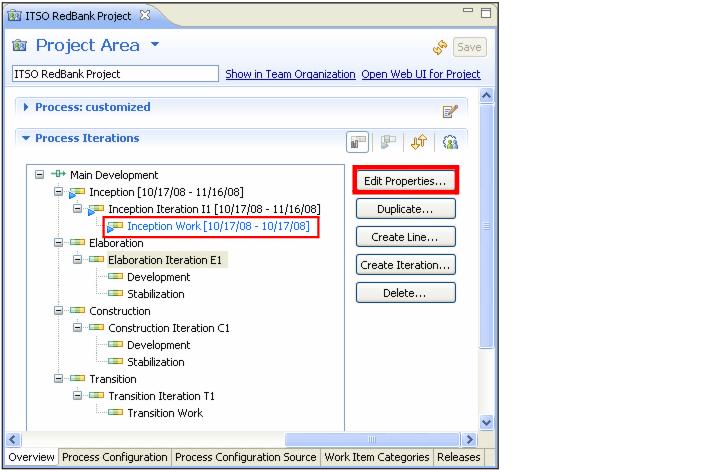
Figure 29-11 Define development lines, iterations, dates for the project phases

| Open the view called My Work.
|

| Select the project area ITSO RedBank Project, and you can see the work you have already completed and the planned work (Figure | 9-12).
|
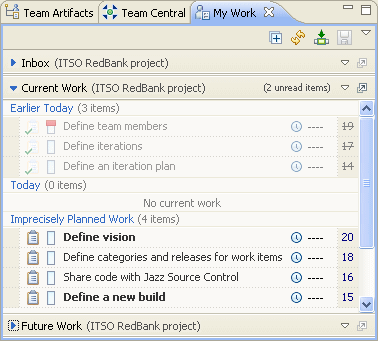
Figure 29-12 My Work View after completing a few work items


 In the Project Area editor, Overview tab, look at the Process Iterations:
In the Project Area editor, Overview tab, look at the Process Iterations:

 Set dates for the iterations defined in the four phases: Inception, Elaboration, Construction, Transition by selecting Edit Properties (Figure | 9-11).
Set dates for the iterations defined in the four phases: Inception, Elaboration, Construction, Transition by selecting Edit Properties (Figure | 9-11).

 Here you could create additional development lines (for example, one for maintenance) and remove or add iterations.
Here you could create additional development lines (for example, one for maintenance) and remove or add iterations.



 Select the Plans node under the Project Area in the Team Artifacts view.
Select the Plans node under the Project Area in the Team Artifacts view.

 Right-click Inception Iteration I1.
Right-click Inception Iteration I1.

 Select New Æ Iteration Plan.
Select New Æ Iteration Plan.

 Name the iteration plan InceptionIterationPlan.
Name the iteration plan InceptionIterationPlan.

 In the editor that opens, in the Planned Items tab, you can see the folders Top Items and Defects and Enhancements.
In the editor that opens, in the Planned Items tab, you can see the folders Top Items and Defects and Enhancements.

 Drag and drop all the predefined work items from the Work Item View onto the Top Items folder. This assigns the work items to the current iteration.
Drag and drop all the predefined work items from the Work Item View onto the Top Items folder. This assigns the work items to the current iteration.