Accessing the CVS repository
To access a repository that has been configured on a server for users to perform their version management, do these steps:

| Select Windows Æ Open Perspective Æ Other Æ CVS Repository Exploring. Click OK. |

| In the CVS Repositories view, right-click, and select New Æ Repository Location. |

| Add the parameters for the repository location as shown in Figure | 8-6, where Host and Repository path should reflect where the CVS repository is, and User and Password are the name of the user of the workspace. Select pserver as the connection type. |

| Select Validate Connection Finish and Save Password, and then click Finish. |

| Click No in the Secure Storage dialog (unless you want to establish the password recovery feature). |
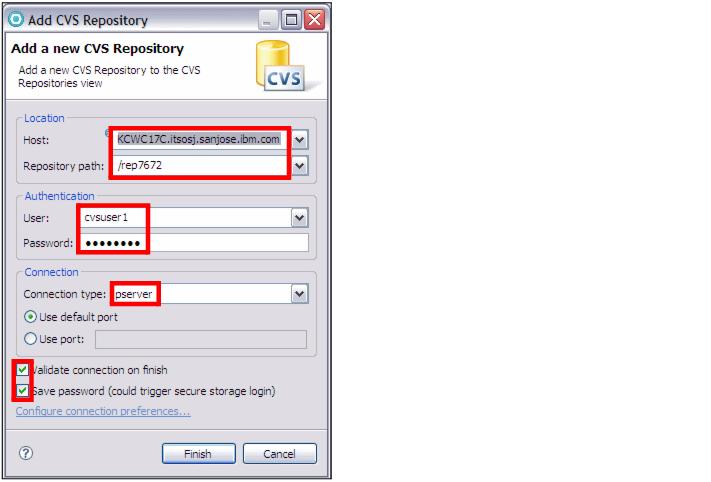
Figure 28-6 Add the CVS repository to the workspace
If everything worked correctly, you can to see a repository location in the CVS Repositories view. The entry can be expanded to show HEAD, Branches, Versions, and Dates (Figure | 8-7).
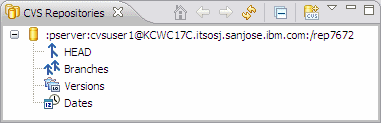
Figure 28-7 CVS Repositories view
|
ibm.com/redbooks |