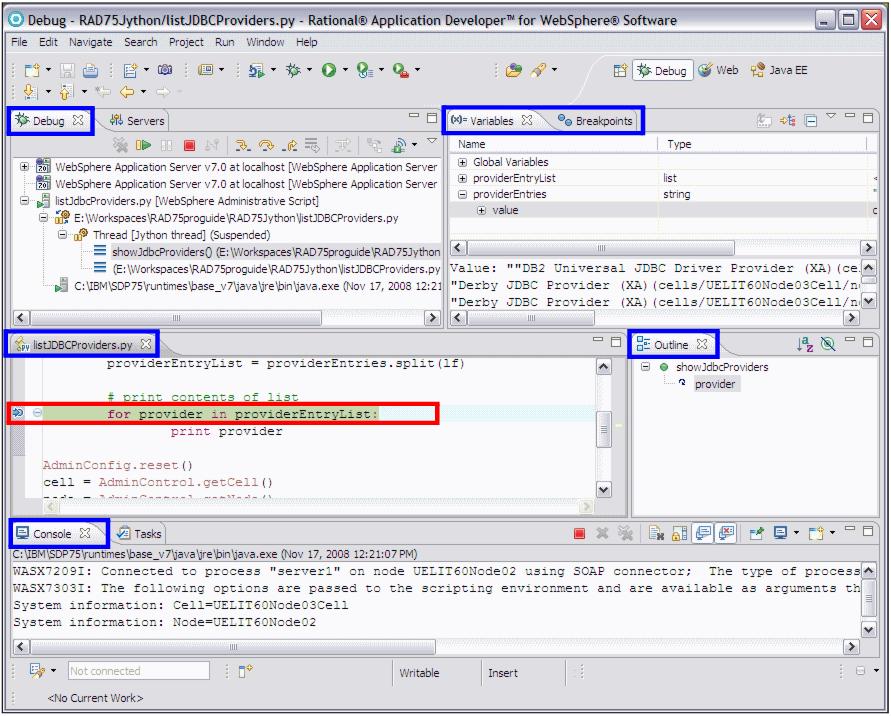Debugging a sample Jython script
In this section we debug the listJDBCProviders script that was described in Developing automation scripts:

| Open the listJDBCProviders.py Jython script file in the RAD75Jython project.
|

| Set a breakpoint in the showJdbcProviders function at the line:
|
for provider in providerEntryList

| Select listJDBCProviders.py and Run Æ Debug As Æ Administrative Script.
|

 Verify listJDBCProviders.py as Name.
Verify listJDBCProviders.py as Name.
|

 Select WebSphere Application Server v7 as Scripting runtime and was70profile1 as the WebSphere profile.
Select WebSphere Application Server v7 as Scripting runtime and was70profile1 as the WebSphere profile.
|

 Specify a User ID and password if security is enabled.
Specify a User ID and password if security is enabled.
|

 Click Apply, then click Debug.
Click Apply, then click Debug.
|
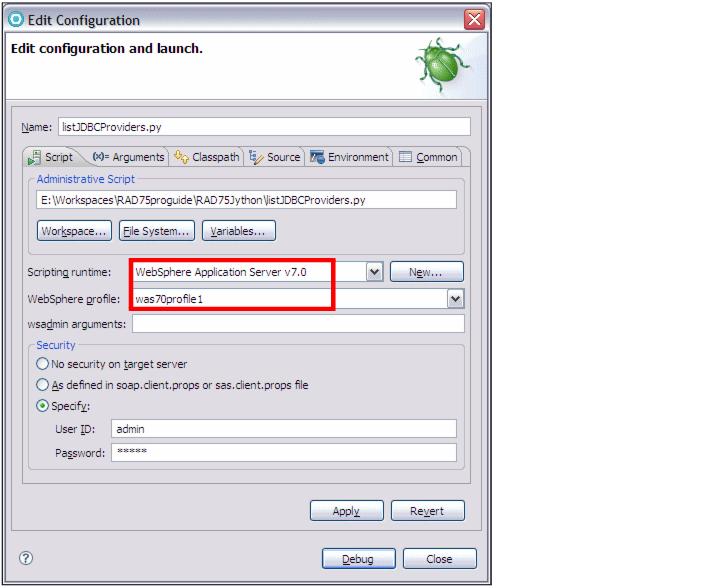
Figure 24-18 Jython debugging configuration

| Execution of the script starts and when the breakpoint is encountered execution is suspended.
|

 The Debug view shows the thread and is used to step through the code.
The Debug view shows the thread and is used to step through the code.
|

 The editor shows the source code and where we currently are.
The editor shows the source code and where we currently are.
|

 The Variables view shows the Jython variables, which cannot be changed.
The Variables view shows the Jython variables, which cannot be changed.
|

 The Console shows the output of the script.
The Console shows the output of the script.
|
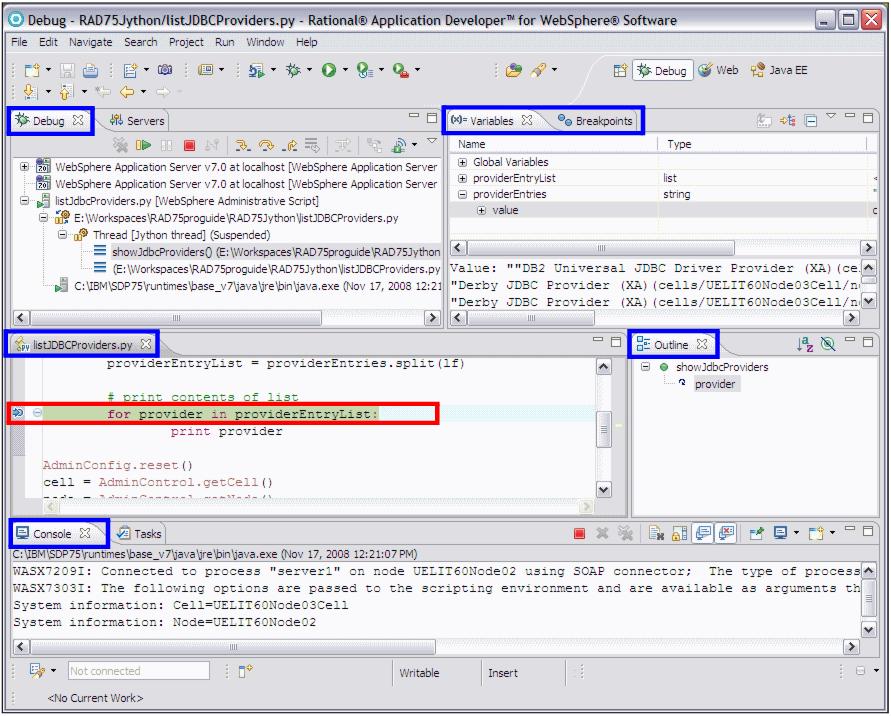
Figure 24-19 Debug perspective when debugging a Jython script

| Step through the Jython code and watch the variables.
|
The Jython debugger is very useful when you encounter errors in your Jython scripts. Run the script in debug mode, without having to restart the server.





 Verify listJDBCProviders.py as Name.
Verify listJDBCProviders.py as Name.

 Select WebSphere Application Server v7 as Scripting runtime and was70profile1 as the WebSphere profile.
Select WebSphere Application Server v7 as Scripting runtime and was70profile1 as the WebSphere profile.

 Specify a User ID and password if security is enabled.
Specify a User ID and password if security is enabled.

 Click Apply, then click Debug.
Click Apply, then click Debug.
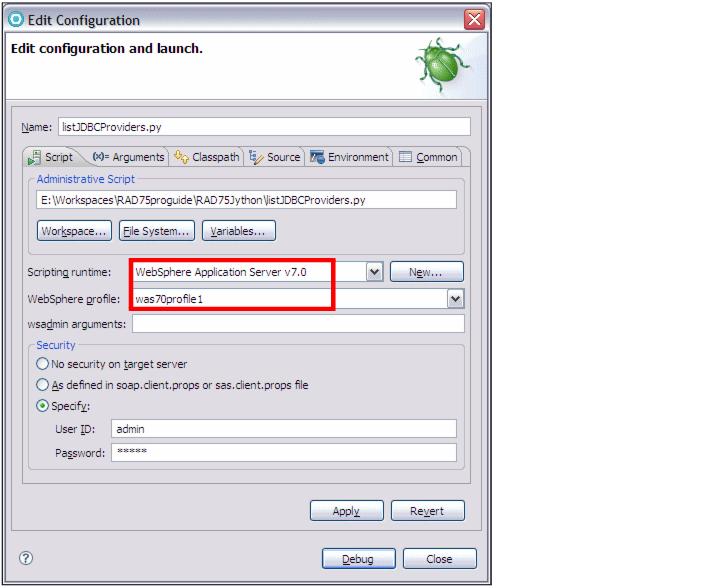




 The Debug view shows the thread and is used to step through the code.
The Debug view shows the thread and is used to step through the code.

 The editor shows the source code and where we currently are.
The editor shows the source code and where we currently are.

 The Variables view shows the Jython variables, which cannot be changed.
The Variables view shows the Jython variables, which cannot be changed.

 The Breakpoints view shows the breakpoints.
The Breakpoints view shows the breakpoints.

 The Outline view shows the outline of the script.
The Outline view shows the outline of the script.

 The Console shows the output of the script.
The Console shows the output of the script.