Attaching to the remote server in Application Developer
Assuming that the target server is running in debug mode, complete the following steps to attach to the remote WebSphere Application Server v7 from within Application Developer v7.5. Note that the workspace used must contain the RAD75EJBWeb project.

| In the Enterprise Explorer, right-click RAD75EJBWeb, and select Debug As Æ Debug Configurations. |

| Create a new remote Debug configuration for WebSphere Application Server v7 server. |

 On the Create, Manage, and run configurations page, double-click WebSphere Application Server (or right-click and select New).
On the Create, Manage, and run configurations page, double-click WebSphere Application Server (or right-click and select New).
|

 Verify the name for this Debug configuration (RAD75EJBWeb).
Verify the name for this Debug configuration (RAD75EJBWeb).
|

 In the Connect tab, make sure the project is RAD75EJBWeb, select WebSphere v7 Server for the IBM WebSphere Server type, enter the IP address or target machine name for the Host name, and 7777 (7782 in our case) as the JVM debug port.
In the Connect tab, make sure the project is RAD75EJBWeb, select WebSphere v7 Server for the IBM WebSphere Server type, enter the IP address or target machine name for the Host name, and 7777 (7782 in our case) as the JVM debug port.
|

 Click Apply (Figure | 4-16).
Click Apply (Figure | 4-16).
|
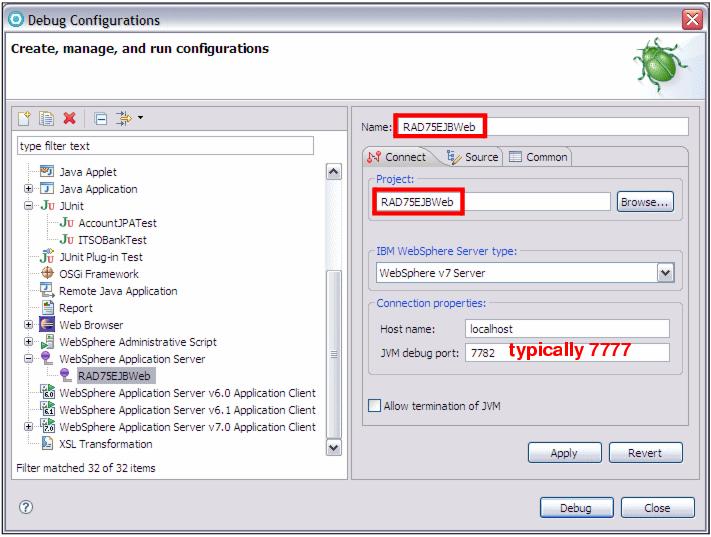
Figure 24-16 Debug config for remote debugging

 On the Source tab, expand the Default folder. Note that about halfway down is the RAD75EJBWeb project. This lets the debugger know where the source code is.
On the Source tab, expand the Default folder. Note that about halfway down is the RAD75EJBWeb project. This lets the debugger know where the source code is.
|

 On the Common tab are standard options for debug configuration, including where to save the configuration and where to output the SystemOut file.
On the Common tab are standard options for debug configuration, including where to save the configuration and where to output the SystemOut file.
|

 Click Debug to attach the debugger to the remote server.
Click Debug to attach the debugger to the remote server.
|
The Debug perspective now shows the Remote debugger running in the Debug view, as shown in Figure | 4-17. The debugger is waiting for a breakpoint to be triggered. Note that clicking the Disconnect icon ( ) stops the debugging.
) stops the debugging.

Figure 24-17 Debugging perspective while remote debugging
|
Note: When attaching to a local RAD's WebSphere instance, start the application server in debug mode, then open the Debug perspective, and disconnect the debug instance that is started by RAD automatically when the server was started in debug mode. After that, you can start a remote debug instance using localhost as the host.name and port 7777 (or the correct port, such as 7782). This will attach to the test application server and allow the user to perform all the usual debugging facilities. |
|
ibm.com/redbooks |