Watching variables
The Variables view displays the current values of the variables in the selected stack frame (Figure | 4-8):

| Expand this and verify the value of id. You can also expand the balance and see the value (for example, 98765 with scale 2 = 987.65). |

| Expand amount. Although amount is of type BigDecimal, a string representation of its value is shown in the bottom section of the window. |
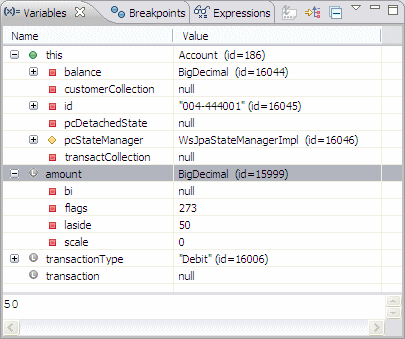
Figure 24-8 Displaying variables
The plus sign (+) next to a variable indicates that it is an object. To display an object's instance variables, click the plus sign.
Follow these steps to see how you can track the state of a variable, while debugging the method:

| Click Step Over  in the Debug view (or press F6) to execute the current statement. in the Debug view (or press F6) to execute the current statement.
|

| Click Step Over again and the balance is updated. Note that the color of balance changes in the Variables view. |
It is possible to test the code with some other value for any of these instance variables; a value can be changed by selecting Change Value from its context menu. A dialog opens where the value can be changed. For objects such as BigDecimal, you have to use a constructor to set the value.
For example, right-click balance and select Change Value. In the Change Object Value dialog, type new java.math.BigDecimal(900.00), and click OK.
|
ibm.com/redbooks |