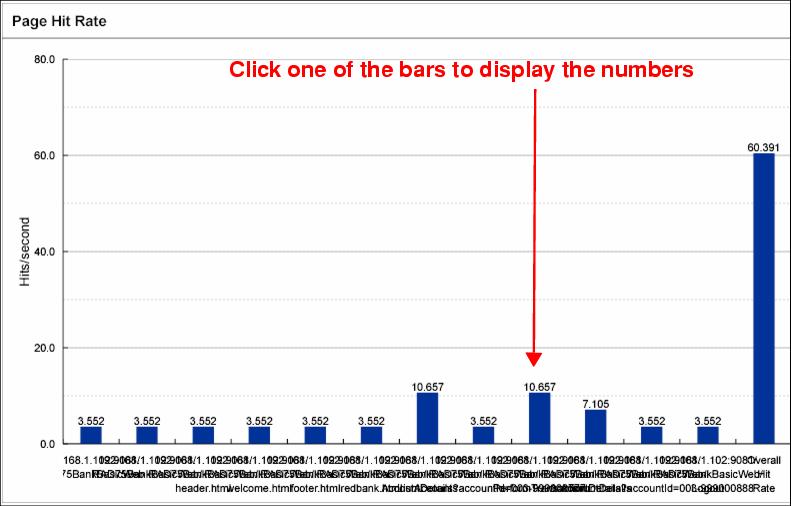Generating test reports
Based on a test execution results file, you can generate different kinds of analysis reports:

| HTTP Page Response Time report: Bar graph showing the seconds required to process each page in the test and the average response time for all pages.
|

| HTTP Page Hit Rate report: Bar graph showing the hits per second to each page and the total hit rate for all pages.
|
You can also generate the Test Pass report in the same way as for the basic JUnit tests.
|
Note: To view the reports, you have to install the Scalable Vector Graphics (SVG) browser plug-in.
|
HTTP Page Response Time report
To generate an HTTP Page Response Time report, do these steps:

| Right-click the RAD75JUnitWebTest test suite  in the Test Navigator view and select Report. in the Test Navigator view and select Report.
|

| In the New Report dialog, select HTTP Page Response Time and click Next.
|

| In the New Report dialog, accept the parent folder (RAD75JUnitWebTest), enter RAD75JUnitWebTest_HTTPPageResponseTime in the name field, and click Finish.
|

| If you have multiple test execution results, in the HTTP Report Generator dialog, you have to select the test execution result for which the report is generated and click Finish.
|

| An HTTP Page Response Time report is generated and opens in the browser, or select the generated file and Open With Æ Web Browser (Figure | 3-18).
|
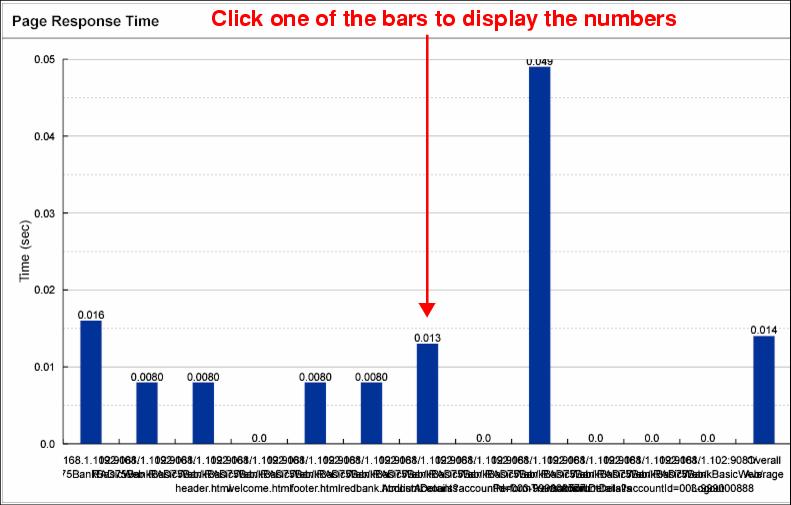
Figure 23-18 HTTP Page Response Time report
HTTP Page Hit Rate report
To generate a HTTP Page Hit Rate report, do these steps:

| Right-click the RAD75JUnitWebTest test suite  in the Test Navigator view and select Report. in the Test Navigator view and select Report.
|

| In the New Report dialog, select HTTP Page Hit Rate and click Next.
|

| In the New Report dialog, accept the parent folder (RAD75JUnitWebTest), enter RAD75JUnitWebTest_HTTPPageHitRate in the name field, and click Finish.
|

| If you have multiple test execution results, in the HTTP Report Generator dialog, you have to select the test execution result for which the report is generated and click Finish.
|

| An HTTP Page Hit Rate report is generated and opens in the browser, or select the generated file and Open With Æ Web Browser (Figure | 3-19).
|
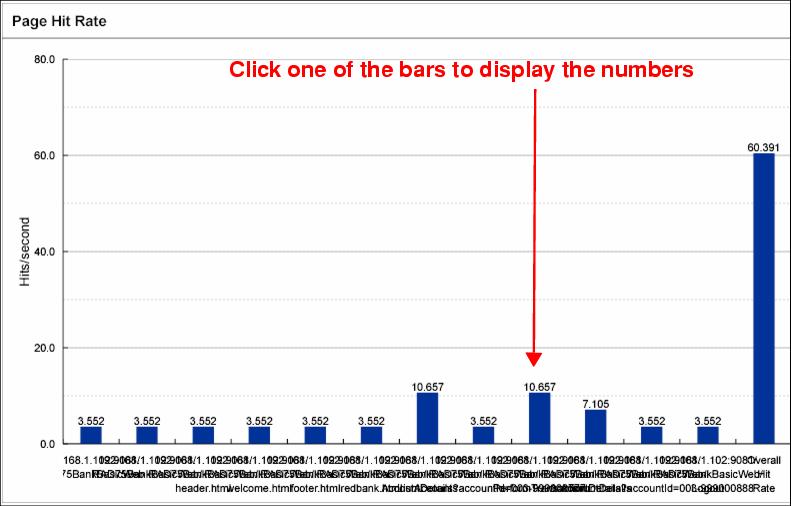
Figure 23-19 HTTP Page Hit Rate report



 in the Test Navigator view and select Report.
in the Test Navigator view and select Report.




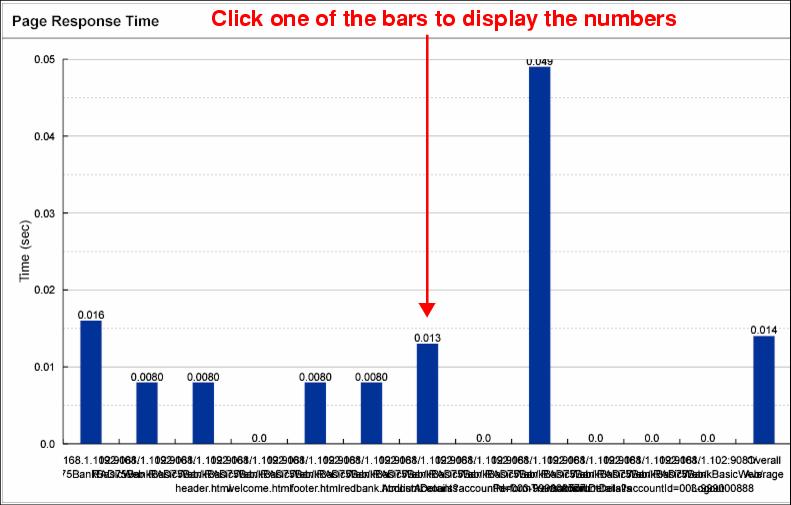

 in the Test Navigator view and select Report.
in the Test Navigator view and select Report.