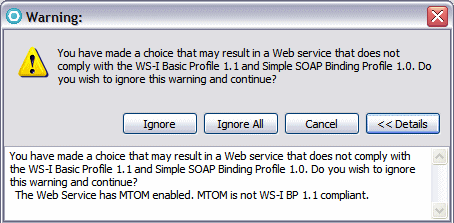Generating the Web service and client
To create the Web service and client using the Web Service wizard, do these steps:

| Right-click ProcessDocumentService.wsdl and select Web Services Æ Generate Java bean skeleton. The Web Service wizard starts with the Web Services page.
|

| Select the following options for the Web service:
|

 Server: WebSphere Application Server v7.0
Server: WebSphere Application Server v7.0
|

 Web service runtime: IBM WebSphere JAX-WS
Web service runtime: IBM WebSphere JAX-WS
|

 Service project: RAD75WSMTOM
Service project: RAD75WSMTOM
|

 Service EAR project: RAD75WSMTOMEAR
Service EAR project: RAD75WSMTOMEAR
|

| Select the following options for the Web service client:
|

 Move the slider to Test client.
Move the slider to Test client.
|

 Server: WebSphere Application Server v7.0.
Server: WebSphere Application Server v7.0.
|

 Web service runtime: IBM WebSphere JAX-WS
Web service runtime: IBM WebSphere JAX-WS
|

 Client project: RAD75WSMTOMClient
Client project: RAD75WSMTOMClient
|

 Client EAR project: RAD75WSMTOMClientEAR
Client EAR project: RAD75WSMTOMClientEAR
|
Because the Web service client project is not yet in the workspace when we run the Web Service wizard, the wizard creates the project for you.

| Select Monitor the Web service and then click Next.
|

| In the WebSphere JAX-WS Top Down Web Service Configuration page, select Enable MTOM Support and click Next (Figure | 8-43).
|

Figure 18-43 Enable MTOM support

| A warning pops up. Click Details to view the complete message (Figure | 8-44.) Click Ignore to continue the code generation.
|
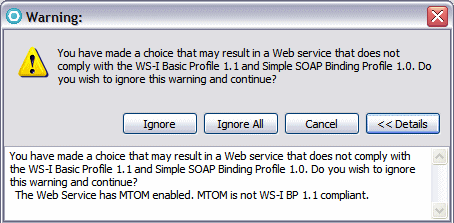
Figure 18-44 WS-I warning against MTOM

| In the Test Web Service page, click Next.
|

| In the WebSphere JAX-WS Web Service Client Configuration page, accept the defaults, and click Next.
|

| In the Web Service Client Test page, select JAX-WS JSPs as the Test Facility, and click Finish. The generated JavaBean skeleton is opened, as well as the sample JSP client.
|



 Server: WebSphere Application Server v7.0
Server: WebSphere Application Server v7.0

 Web service runtime: IBM WebSphere JAX-WS
Web service runtime: IBM WebSphere JAX-WS

 Service project: RAD75WSMTOM
Service project: RAD75WSMTOM

 Service EAR project: RAD75WSMTOMEAR
Service EAR project: RAD75WSMTOMEAR


 Move the slider to Test client.
Move the slider to Test client.

 Server: WebSphere Application Server v7.0.
Server: WebSphere Application Server v7.0.

 Web service runtime: IBM WebSphere JAX-WS
Web service runtime: IBM WebSphere JAX-WS

 Client project: RAD75WSMTOMClient
Client project: RAD75WSMTOMClient

 Client EAR project: RAD75WSMTOMClientEAR
Client EAR project: RAD75WSMTOMClientEAR