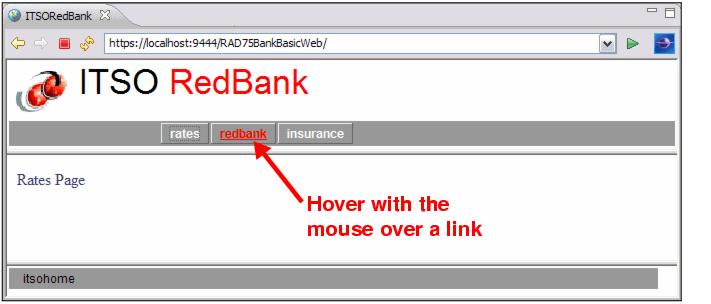Verifying the site navigation and page templates
At this stage, although the pages have no content, we can verify that the page templates look as expected and that the navigation links in the header and footer navigation bars work as required, in order to do that we follow the next steps:

| First add some text to identify each of the Web pages created in with the Web Site Navigation.
|

 Type Welcome Page between the tags <body></body>, the final code should look as follows: <body>Welcome Page</body>.
Type Welcome Page between the tags <body></body>, the final code should look as follows: <body>Welcome Page</body>.
|

 Repeat same steps indicating their names in the body page for: rates.html, redbank.html and insurance.html.
Repeat same steps indicating their names in the body page for: rates.html, redbank.html and insurance.html.
|

| Start the WebSphere Application Server v7.0 server in the Servers view if it is not running.
|

| In the Run Server dialog, select Choose an existing server and WebSphere Application Server v7.0. Click Finish.
|

| A browser pane starts at the index page and the user can click the tabs for rates, redbank, and insurance to move between these pages (Figure | 3-22).
|
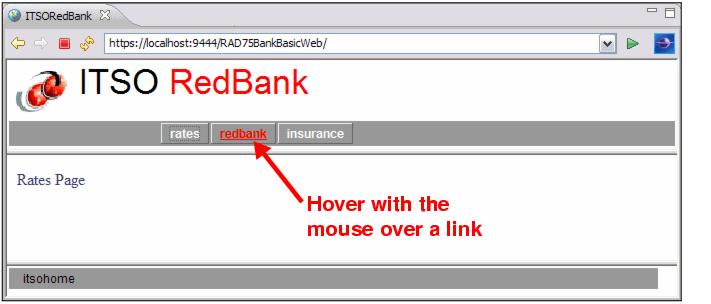
Figure 13-22 ITSO RedBank Web site

| To remove the project from the test server, in the Servers view right-click WebSphere Application Server v7.0, select Add Remove Projects, and remove RAD75BankBasicEAR.
|
Alternatively, expand WebSphere Application Server v7.0, right-click the RAD75BankBasicEAR project and select Remove.


 Open welcome.html in the Page Designer and go to the Source tab.
Open welcome.html in the Page Designer and go to the Source tab.

 Type Welcome Page between the tags <body></body>, the final code should look as follows: <body>Welcome Page</body>.
Type Welcome Page between the tags <body></body>, the final code should look as follows: <body>Welcome Page</body>.

 Repeat same steps indicating their names in the body page for: rates.html, redbank.html and insurance.html.
Repeat same steps indicating their names in the body page for: rates.html, redbank.html and insurance.html.