Generating DDL from physical data model and deploy
In this section, we generate the DDL and run the generated DDL into the Derby database:

| In the Data Project Explorer, right-click the schema (Data Models Æ Bank_model.dbm Æ Database) RAD75Bank Æ Generate DDL. |

| In the Generate DDL dialog, select Fully qualified name and CREATE statements (Figure | 1-38), and click Next. |
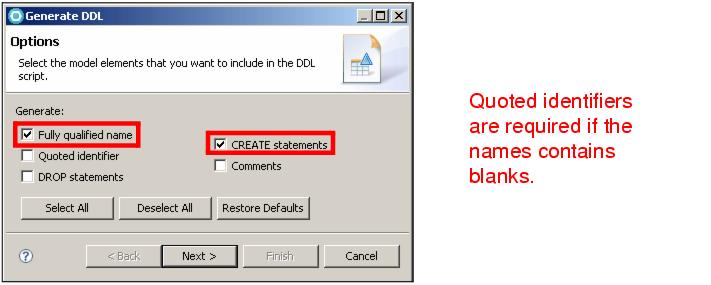
Figure 11-38 Generate DDL

| In the Objects page, leave everything selected and click Next. |

| In the Save and Run DDL page, change the file name to rad75bank.sql, review the DDL, select Run DDL on server, and click Next (Figure | 1-39). |
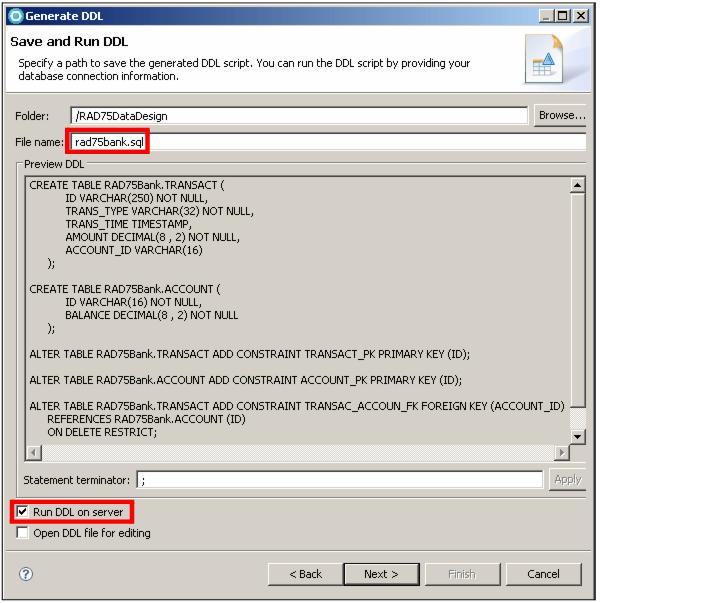
Figure 11-39 Save and Run DDL

| In the Select connection page, select ITSOBANKDerby, and click Next. |

| In the Summary page, click Finish. |

| The SQL script is created and stored in the SQL Scripts folder. Open rad75bank.sql to review the DDL. |

| In the Database Explorer right-click the ITSOBank connection and select Refresh. You can see RAD75BANK schema is displayed. |
|
Tip: If you cannot see the RAD75BANK schema, you can right-click Schemas Æ Properties and make sure both ITSO and RAD75BANK are selected. The RAD75BANK schema with two tables is now visible. |
|
ibm.com/redbooks |