Creating a new JET Transform project
A JET Transform project contains all the elements required for JET transformations, including the transformation model. Table | -1 provides an overview of the specific files contained in this kind of project.
Table 9-1 Files specific to a JET Transform project
| File(s) | Description |
|---|---|
| *.tma | The transformation model |
| *.jet | JET templates files, initially generated from the transformation model. |
| input.ecore | EMF input model generated from the transformation model |
| schema.xsd | XML schema corresponding to the input model |
| sample.xml | Sample of input file that would be used by the transformation |
To create a new JET Transform project, do these steps:

| In the Java perspective, select File Æ New Æ Project. |

| In the New Project dialog, select JET Transformations Æ JET Project with Exemplar Authoring, and click Next. |

Figure 9-1 Create a JET Transform project with exemplar authoring

| In the New Jet Transformation Project dialog: |
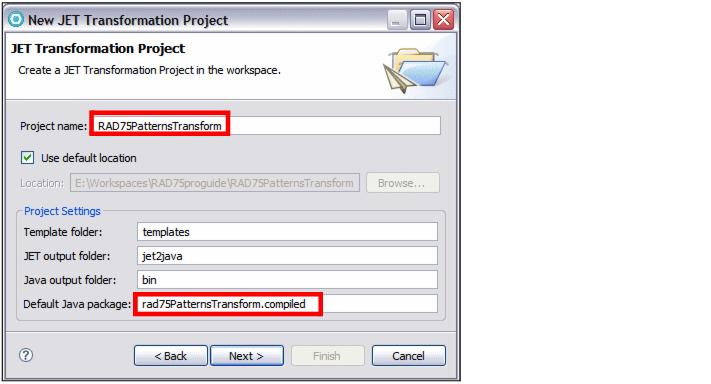
Figure 9-2 JET Transformation Project

 Type RAD75PatternsTransform as the project name.
Type RAD75PatternsTransform as the project name.
|

 Change the Default Java package text to make it start with a lowercase letter (rad75PatternsTransform.compiled).
Change the Default Java package text to make it start with a lowercase letter (rad75PatternsTransform.compiled).
|

 Click Next.
Click Next.
|
|
Note: At the time of writing this book, the Default Java package field is filled automatically with the same letters entered in the Project Name field, and the dialog displays an error message because the first character of the package name is an uppercase letter. To activate the Next button, clear Use default location and select it again. |

| Leave the default values as is in the JET Transformation Properties Dialog and click Next. |

| In the Transformation Scope dialog, select the RAD75PatternsClient project, leave the Import existing input schema model from ecore file cleared. |

Figure 9-3 Transformation Scope
|
Note: The Import existing input schema model from ecore file option allows you to seed the transformation model from an existing ecore file, allowing you to extend an existing transformation without reentering all the information provided in the base transformation. |

| Click Finish and the JET Transformation project is created. The Exemplar Authoring editor now displays the RAD75JavaClient exemplar and an empty model. The underlying file of this transformation is called transform.tma (in case you have to reopen the transformation). |

Figure 9-4 Exemplar Authoring editor
|
ibm.com/redbooks |