WebSphere Lombardi Edition 7.2 > Use Process Portal > Manage tasks
Manage tasks
When a process instance starts, Lombardi Process Portal sends tasks to the inboxes of process participants who can complete the first activity (step) in the process, as shown in the following image. From My Tasks > Inbox , you can view and run tasks that are assigned to you or a participant group of which you are a member. Tasks are displayed according to the process instance that generated each task. To start a task for a process instance, click the Run icon (green triangle).

If you have permission to use task management functions (see Restricting access to Process Portal functions), you can manage the tasks in your Inbox. Click on the name of a task in your Inbox to open the process instance details page. In the Tasks section of the process instance details page, you can see the name of the activity in the BPD that is associated with each task, the task status (for example, received or completed), the user or group to whom the task is assigned, the task priority (for example, low, normal, or high), and the due date by which the assigned user or group must complete the task. For each open task, you can click the Run icon (green triangle) to start the task. Each completed task shows the date and time that the task was closed.
To manage a task from this view, you need to select the check box next to the task and choose the toolbar icon for the function that you want to perform. For example, you can assign a task to a different Lombardi user or group. For some functions, you can select multiple tasks and simultaneously apply the specific function to all selected tasks. For example, you can simultaneously change the due date of multiple tasks. The following sections provide detailed instructions for completing these functions for Lombardi tasks.
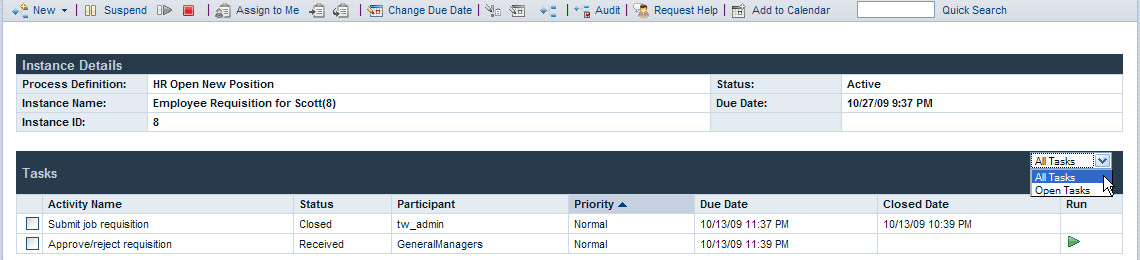
From this view, you can click on an activity name to view additional details about each task.
Parent topic: Manage tasks