IBM BPM, V8.0.1, All platforms > Authoring services in Integration Designer > Defining and transforming data > Transforming data > Transforming data using a business object map
Considerations when using the business object map editor
There are a number of considerations when using the business object map editor.
- Troubleshooting
- If you see any errors or warnings in the business object map editor when you first open the editor or save it, that means that the business object map is invalid. You can see the errors/warnings in the Problems view for more information. Placing the cursor over the error/warning icon and will show its description. Also, pressing F1 on the an error/warning will perhaps provide additional assistance via the Help view.
- Variables
- When there are some computed values that will be used more than once within a map, variables can store such values to avoid repetitive computation.
- Sorting
- In the Graph view, there are three kinds of sorting:
- sort transform by target
- sort transform by source
- sort transform by run order
This helps to see the transforms clearer depending on what you need to focus on.
- There is also sorting support in the Table view using sort by run order.
- Go Forward and Go Backward function
- This brings the next/previous transforms into focus, according to the run order. This helps to find the transforms when they are scattered in different location of the business objects.
- Working with business objects
- Even though the business object map editor does not support editing business objects directly within the editor, you can right-click the business object in the map and select Edit business object to open the business object editor for editing. You can also open the business object to edit it by selecting it and pressing F3 or by double-clicking the business object name.
- Array support in the business object map editor
- Arrays in business object maps can be represented in two ways: zero base style dot notation (array.0) and one base style bracket notation (array[1]). A dot is a valid character in a name and by default, the business object map editor interprets dots as part of the name and not as an array index. Therefore, inputs and outputs to transforms will appear to be unresolved even though the map is valid and will still run. By selecting the Tolerate deprecated zero base style of array indexing check box from the business object map editor Preferences, the editor will interpret dots as an array index and not as part of the name. If the array indexes are edited in the Cardinality tab of the properties view, the business object map editor will automatically convert the zero base style dot notation to one base style bracket notation. By default the business object map editor creates array references using the one base style bracket notation. If you have an existing business object map that uses the zero base style dot notation then you will need to enable the preference to correctly interpret the dot as an array index.
- Working with large business objects
- When working with large business objects, you may encounter difficulty scrolling when dragging a connection from a source to a target (by clicking and holding down the mouse button and releasing when hovering over the target). The editor will not automatically scroll down to accommodate the connection. However, this problem only occurs when using the editor's scroll bars to find the destination. The dragging event will not enable you to interact with scroll bars at the same time. However, the preferred interaction can be easily achieved by single-clicking the source wire handle, or right-clicking the source field and selecting Add Connection. This will initiate the transform creation action while still giving you the ability to make use of the scroll bars. This way, you can make use of the scroll bars to find the target, whereby an additional single-click the destination will complete the transform.
- Find support in the business object map editor
- Open the Find window by clicking Edit > Find or Ctrl+F.
You can search for matches in:
- Input data objects
- Local variables
- Output data objects
- Transforms
Find also supports:
- Forward/Backward searching
- Case sensitivity
- Whole word searching
- Wrap searching
- Incremental searching
- Scoped searching
- Transforms
- When performing transforms between an input business object graph
and output business object graph, consider using a Submap transform between the wrapped business objects and perform transforms between the business objects within the submap.
Business graph transforms:
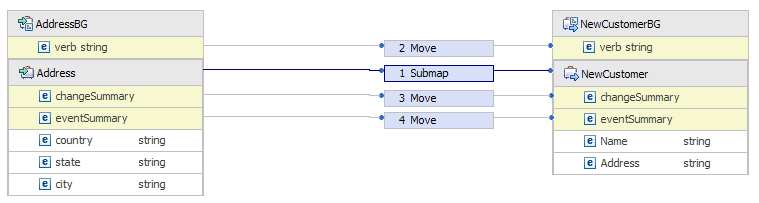
Business object transforms within Submap transform:
