IBM BPM, V8.0.1, All platforms > Authoring services in Integration Designer > Defining and transforming data > Create and mapping interfaces > Create interfaces
Interface editor
You create interfaces with the interface editor. How you use the interface editor to create interfaces and work with interfaces is discussed in this section.
Before you begin working with interfaces, you should learn about the interface editor you will use to create interfaces. This section discusses the parts of an interface and how they are represented in the interface editor. Also, you are shown how to use the editor to see lower level information in the properties view. You are shown how to launch the interface editor and three methodologies to develop interfaces using the interface editor.
Parts of an interface
An interface consists of one or more operations and a binding style.
An operation is a description of an action implemented by the component. An operation may be a request-response type, meaning a request is sent and a response returned to the interface, or a one-way type, meaning only an input is sent and there is no response needed. Each operation in the interface defines the data that can be passed in the form of inputs to and outputs from the component when the operation is invoked. Each operation may have one or more faults to handle error conditions. A one way operation only has an input. The binding style specifies the protocol and data format of the operation.
In the screen capture that follows, an interface has been created called CreditReport. CreditReport is the interface to a component that will send a balance of a customer's account and get the approval for a transaction, get the history of the customer's account, and then update the customer's credit rating. Sending the balance, getting the approval and the getting the history are request-response operations. Updating the customer's credit rating is a one-way operation.
The following parts of CreditReport are shown in the interface editor:
- Request response operation - getBalance when invoked sends the balance of customer account and gets the approval for a transaction.
getBalance contains the following inputs, outputs, and faults:
- Input - getBalance sends as input the variable balance. The variable balance must have a double data type.
- Output - getBalance returns as output a variable named approval. The variable approval contains a string recommending approval (if funds are sufficient to justify granting credit) or rejection (if funds are not sufficient to extend credit to the applicant).
- Faults - getBalance may return one of two faults, both of which are strings describing an error condition: timeout is returned if the service waits for an excessive amount of time to determine approval; systemFailure is returned if there is communication or power failure.
- Request response operation - getHistory when invoked sends the name of a customer account and gets the history of the customer's
transactions. getHistory contains the following inputs, outputs, and faults:
- Input - getHistory sends as input the variable customerName. The variable customerName must have a string data type.
- Output - getHistory returns as output a variable named customerPastHistory. The variable customerPastHistory contains a string with a record of past transactions.
- Faults - getHistory may return one of two faults, both of which are strings describing an error condition: timeout is returned if the service waits for an excessive amount of time to determine approval; systemFailure is returned if there is communication or power failure.
- One way operation - updateCreditRating when invoked sends the current credit rating of the customer. updateCreditRating has the following input:
- Input - updateCreditRating sends as input the variable currentRating. The variable currentRating must have a string data type.
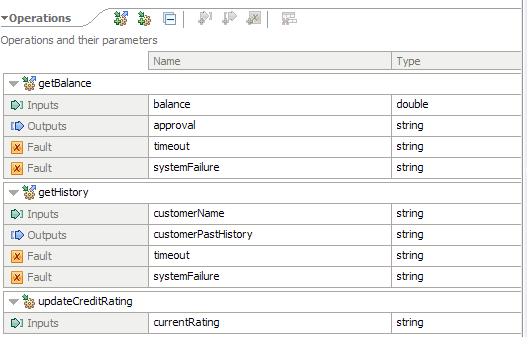
By default, all added inputs and outputs of any simple type are mandatory fields. If the interface is used in a human task and you generate a client user interface for the human task, the input and output fields in the client user interface will be flagged with an asterisk to indicate that the fields are mandatory and values must be specified.
Selecting an input, output, or fault from the table opens further details about them in the properties view of the interface editor.
For example, selecting customerPastHistory results in the following information in the properties view. You are shown the properties and can change the name and data type. Were customerPastHistory a business object, you could open it in the business object editor.
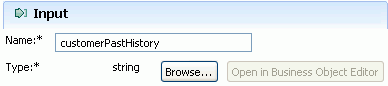
Should you click outside the table with the operations, inputs, outputs, and faults, you can see the properties for the interface; specifically, its name, namespace, folder and documentation.
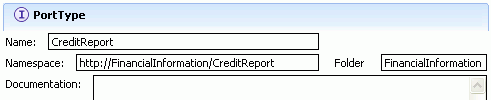
Selecting an operation and then selecting the Details tab in the properties view shows the binding style and operation type of the operation. The binding style is viewable, though not editable. Should you build an interface with the interface editor, the editor will use document literal wrapped style as the default binding style. See binding style for more information.
Ways of starting to build an interface
IBM Integration Designer is a flexible development environment that lets you determine the best approach for application development. You can build interfaces either before or after component implementation with the same results. Choose your interface build process to complement your particular development process.
Should you decide to build your interfaces first and implement them later, you would start the interface editor from the menu bar or by selecting a module and launching a context menu. You are presented with a menu of the business perspective editors and wizards, which includes the interface editor.
The other approach is to build your component first in the assembly editor and then add an interface to it. In this case, after building your component, you select it can add an interface to it.

Interface development
The following approaches can be taken in developing an interface; which approach you choose depends on your circumstance. All three approaches are shown in the information center.
- Top-down development - Use this methodology when there is no existing interface to work with. You launch the interface editor, provide a name for the interface, and add one or more operations to it. Inputs, outputs, and faults are added to each operation.
- Bottom-up development - Use this approach when you already have an interface created as a Web Services Description Language (WSDL) file. In this case, you import it into a module and then start the interface editor. The editor will display the interface as operations, inputs, outputs, and faults. You can then use the interface editor to modify operations, inputs, outputs, and faults.
- Meet-in-the-middle development - Use this approach when you have an interface that either exactly matches the interface needs for a component or is close to what you need. Drag the interface onto the component and it will either be a perfect fit, or you may need to make a few modifications to it with the interface editor to make the interface work. Meet-in-the-middle development saves you development time.
Restrictions
A single component cannot have multiple operations with the same name, since at run time the correct operation cannot be determined. The interface editor, therefore, does not allow you to have two or more operations with the same name.