IBM BPM, V8.0.1, All platforms > Authoring services in Integration Designer > Testing modules > Component testing
Running test suites
In IBM Integration Designer, you can select one or more component test projects, test suites, or test cases to run and test in the integration test client.
For example, you can select one or more component test projects and all of the test suites and associated test cases contained in the projects will be tested. Or you can select one or more individual test suites or test cases from multiple component test projects.
To run test suites:
Procedure
- In the Business Integration view, use the Ctrl key to select the component test artifacts that you want to run and test, such as component test projects, test suites, or test cases.
- Right-click one of the selected artifacts and select Run Test. The integration test client opens and displays the selected test suite. To test a component test project that is part of a process application or toolkit, right-click the test case name and select Run Test Case. The integration test client opens
- In the Events area, click the Continue icon.
Depending on the current deployment state of your module, the Deployment Location wizard may open, as shown in the following figure:
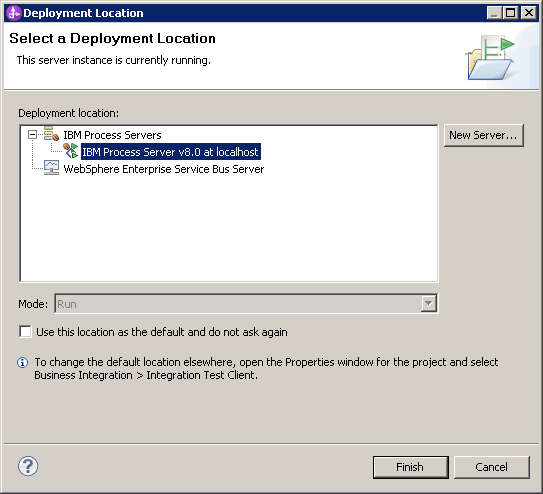
- If the Deployment Location wizard opens, select the server where you want to deploy your module and click Finish. If you are testing a component test project that is part of a process application or a toolkit, you can select the unit test environment (UTE) server or the Process Center Server as the deployment location.
- If the User Login window opens, type your administrative user ID and password into the User ID and Password fields.
The default user ID and password are both admin.
The test runs and completes. If you select a Run Test or Test Suite event in the Events area, the Detailed Properties section displays an overall Pass, Fail, or Error verdict and progress bars that indicate how many test
cases passed, failed, or were in error (as shown in the previous figure).
If you select a Test Case or Test Variation event, the Detailed Properties section will display a Pass, Fail, or Error verdict for the selected test case or test variation. Additionally, selecting a Test Variation event will reveal the nature of any failure or error that was encountered during the test.