IBM BPM, V8.0.1, All platforms > Manage assets in the Process Center repository > Manage the Process Center repository > Manage library items in the Designer view
Understanding concurrent editing
Multiple users can simultaneously access and make changes to the library items in the Designer view. With concurrent editing, you can collaborate with other team members to build the library items that you need for your project.
For example, you can communicate about your ideas and edits using instant messaging and see the results in the Designer view as they happen.
Each user must be connected to the same Process Center and each user must have write access to the process application or toolkit where the library items reside. When editing concurrently with other users, ensure your connection status is good.
When working in the Designer view, you can see when other users are working in the same process application and library item, as shown in the following image:
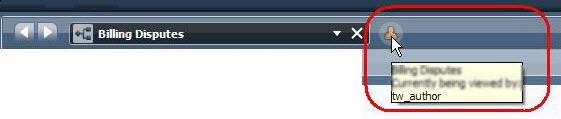
When multiple users are working on the same library item, such as a BPD, each user can see the changes as edits are saved. To ensure that all users are aware of the library items that are open and the changes being made, the Designer provides the following notifications:
- If you open a BPD or library item that is already opened by other users, the Designer notifies you.
- If another user starts to edit a BPD or other library item that you have open, the Designer notifies you that the edits are taking place and who is making the changes.
- If you attempt to edit a library item that another user is currently editing, the Designer notifies you that you cannot make changes by displaying Read Only next to the item name.
- If multiple users start to edit a library item at the same time, the Designer displays a warning icon to notify each user and then enables them to either immediately save their changes or discard them.