Send a WebSphere MQ endpoint request
You can invoke calls to services that use a WebSphere MQ endpoint.
If the service uses SSL authentication, create an SSL configuration before sending the request. For more information, see Create SSL configurations.
If the service uses SOAP security for encryption, signature, or other security algorithms, you must first configure the environment with the correct libraries and configuration files, and then create a security profile for the WSDL file. For more information, see Configure the environment for SOAP security and Create security profiles for WSDL files.
To send a request to an WebSphere MQ service:
- Click the Open the Generic Service Client toolbar button (
 ) and select the Requests page.
) and select the Requests page.
- Click Add (

) and Add Endpoint Request or click Add an endpoint request from the main page.
- In the Configure Protocol window, select WebSphere MQ and specify the WebSphere MQ transport configuration. If necessary, click New to create an WebSphere MQ transport configuration for the call.
- Specify the SOAP action. If the service requires that you override the header specified in the WebSphere MQ transport configuration, select Override MQ protocol configuration values and specify the correct details.
- Click Next.
- On the Select Root Element page, if the service uses a specific XSD, select one from the list or click Browse to import the XSD file, and then, select the root element for the request. If no XSD is available for the service, select No Schema.
- Click Finish. The request is added to the Endpoints section of the Request Library.
- In the Request Library, select the request element. The generic service client shows three steps: Edit Data, Invoke, and View Response.

The details for the request are displayed under the Edit Data step.
- On the Message page, use the Form, Tree, or Source views to edit the contents of the request. Each view shows a different format of the same data. To add or remove XML elements in the Form or Tree view, click Schema > Validate and Assist to comply with an XSD specified in the schema catalog.
- On the Attachments page, specify any file attachments to send with the request. You must have configured the environment with the correct libraries and configuration files to handle file attachments.
- On the Transport page, if necessary, change the transport configuration to be used by the request. You can create and edit transport and security configurations by clicking the Transport tab.
- On the Request Stack page, specify whether to override the security or processing algorithms that are applied to the outgoing request for the WSDL file.
Click Show Response Stack to add a Response Stack page to edit the security or processing algorithms for incoming responses.
These settings apply only to the current request. To edit the request or response stack for all requests that use the current WSDL file, click Edit WSDL Security to open the WSDL Security Editor.
- When you are ready, click Invoke to send the service request. The generic service client sends the request and displays the message return under the View Response step.
What to do next
Successful requests are recorded and added to the Request History list.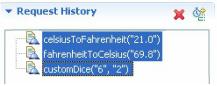
If you are using IBM Rational Performance Tester or IBM Rational Service Tester for SOA Quality, you can click the Generate Test Suite button (![]()
) to create a service test.
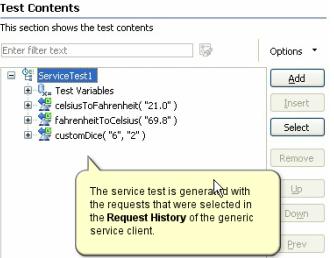
Related:
Generic service client overview
Send service requests with WSDL files
Send HTTP endpoint requests
Send a JMS endpoint request
Test all operations in a WSDL file
View message content
Synchronize a remote WSDL file
Add static XML headers to a service request
Open file attachments
Create a WebSphere MQ transport configuration
Error 404 - Not Found
The document you are looking for may have been removed or re-named. Please contact the web site owner for further assistance.