Recorrelate data with rules
After you have created a data correlation rule set, you can recorrelate data in tests.
- Record a test
- Create a data correlation rule set.
- Open a test for editing.
To recorrelate data in tests that are not open in the editor, select multiple tests in the Test Navigator window.
- To recorrelate a test open in the test editor, click...
-
Data Correlation | Re-correlate test data using rules
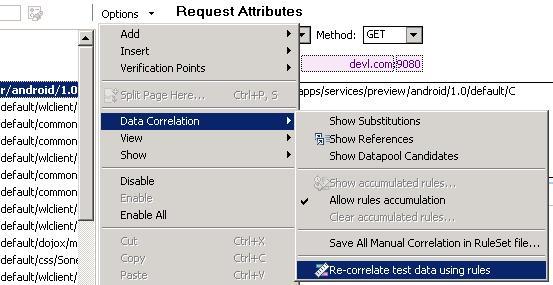
To recorrelate multiple tests, right-click the selected tests in the Test Navigator window, and then select...
-
Apply data correlation rules
The Data Correlation and Transformation window opens.
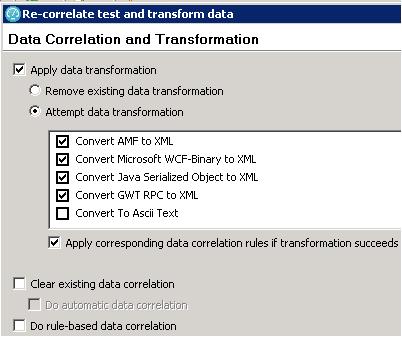
- Select...
-
Do rule-based data correlation
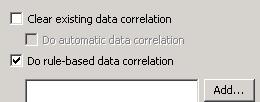
To remove data correlation from the test data, select...
-
Clear existing data correlation
To recorrelate the test data by using the automatic data correlation, select...
-
Do automatic data correlation
You can control automatic HTTP data correlation in the preferences.
-
Window | Preferences | Test | Test Generation | HTTP Test Generation | Data Correlation
- Click Add. The Rules File Selection window opens.
- Expand the list of resources to locate the data correlation rules file to add.
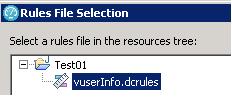
- Select the data correlation rules file to add, and then click OK.
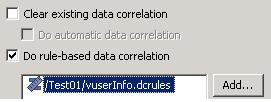
Data correlation rules files have the .dcrules extension by default.
Click Add to add more rules files. Use the Up and Down push buttons to move rules files in the list. The data correlation rules are applied in the order in which the files are listed.
- Click Finish. The test data is recorrelated.
Results
If you recorrelate test data in multiple tests that are not open in the test editor, the original tests are backed up. The backup copies are displayed in the list in the Test Navigator window. To restore the original version of the test, right-click the backup copy in the Test Navigator window, and then select Restore test.
Error 404 - Not Found
The document you are looking for may have been removed or re-named. Please contact the web site owner for further assistance.