Locating specific types of test elements
Click Select to locate elements of a specific type in the Test Contents area. The elements are displayed in a table, and you can sort the table columns. This option is useful for viewing attributes of test elements that are the same type.
- In the Test Navigator, browse to the test and double-click it.
- To restrict the search to specific instances of elements, select them in the test. For example, you might want to search for text in specific responses, rather than in all responses.
- Click the test editor tree to give it focus, and then click Select. A list of element types opens. This list is generated
dynamically based on the contents of the test. For example, if a test does not contain verification points, they are not listed.
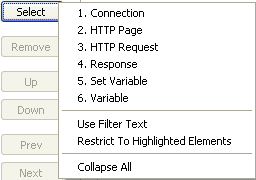
- To include only the elements that you selected, select Restrict To Highlighted Elements.
- To include only the elements containing specific text from the Test Contents area, select Use Filter Text.
- Select the type of test element to view from the list.
- If you selected Use Filter Text, enter the filter text in the prompt, and then click OK. To use regular expressions in the filter text, click the Search Options icon to the right of the prompt, and then select Regular expression. By default, if Regular expression is not selected, the asterisk (*) and question mark (?) are interpreted as wildcard characters. To search for a URL containing an asterisk or question mark, type a backslash (\) before the asterisk or question mark.
Results
The Test Element Details area displays the results under the heading Multiple Items.
Example
The following example shows results for an HTTP request. Other protocols might display less detailed information. Double-click a table row to locate the element within the test. 
Search and replacing text in tests
Error 404 - Not Found
The document you are looking for may have been removed or re-named. Please contact the web site owner for further assistance.