Replay a virtual user after a run completes
After creating a schedule, run it with a small number of users and watch their activity to verify that the schedule is behaving
as expected. You can compare the visual data rendered as well as the events that are logged for each user.
- Open the schedule, click the Test Log tab, and set each Log Level to All. This setting makes sure that the virtual user that you select will have complete test log data.
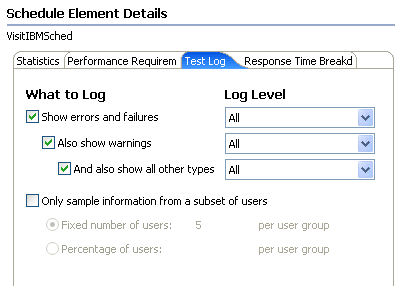
- Verify that the schedule contains a small number of virtual users.
- Open the schedule, click the User Load tab and set a small number of users. Setting a small number of users prevents the log from becoming unwieldy, which can occur when the log level is All.
- If you are running a fixed number of users, select each user group and set the numbers so the total is equal to that in the User Load tab.
- Save the schedule and click Run to run the schedule with the limited number of users.
- After the schedule completes, open the test log: Right-click the schedule run, and select Display test log.
- In the test log, click the Events tab
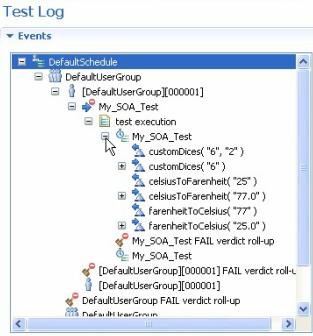
- Expand the test log to display the virtual users, and select a virtual user to watch.
- In the Protocol Data view, click Replay (

). The virtual user's pages, which were loaded during the run, are redisplayed. Each page pauses the number of seconds set in the Replay Delay preference (Window > Preferences > Test > HTTP Protocol Data View).
- To stop replaying, click Stop Replay (

).
Related:
HTTP debugging overview
Watch a virtual user during a test run
Watch a virtual user during a schedule run
View the playback summary of a virtual user
Inspecting HTTP test logs in the Protocol Data view
Manage HTTP information in the Protocol Data view
Error 404 - Not Found
The document you are looking for may have been removed or re-named. Please contact the web site owner for further assistance.