Record a Citrix test
Overview
You can record a Citrix session with the Citrix XenApp version 5.0 or later client. When you record, the recording wizard automatically starts the Citrix XenApp client and configures it for recording. When you have finished recording the session, the wizard generates a Citrix performance test.
- Install Citrix OnlinePlugin 12.1 or 12.3 and connect to the Citrix XenApp version 5.0 or later or to the Citrix XenDesktop 5.6
- The behavior of the recording wizard is controlled by recorder preferences.
To inspect the current settings, click...
-
Window | Preferences | Test | Citrix Recording
This procedure assumes that default settings are used.
- Tests are stored in performance test projects (Java projects that include a source folder).
Rational Performance Tester 8.3 64-bit workbench does not support the Citrix protocol.
Record a Citrix test
- In the Performance Test perspective, click the button...
-
New Test from Recording toolbar button

...or click...
-
File | New | Test from Recording
- In the New Test from Recording wizard, select...
-
Create a test from a new recording | Citrix Test | Next
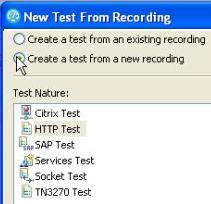
If you are recording sensitive data, you can select a Recording encryption level.
- On the Select Location page, select the project and folder locations to contain the new test, type a name for the test, and click Next.
If necessary, click the buttopn...
-
Create Parent Folder

...to create a new project or folder.
- On the Citrix Connection Settings page, specify how to connect to the Citrix server.
If your Citrix administrator has provided you with an ICA file
- Select With ICA file to use its settings to connect to the server.
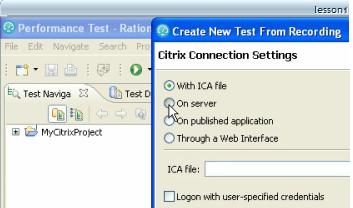
- Click Browse to locate and select the ICA file on the computer.
To manually specify the Citrix server to use for the session...
- Select On server to connect directly to the server.
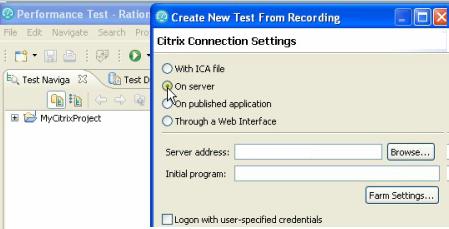
- Specify the name or IP address of the server or click Browse to locate a server or server farm on your local network.
- To change the Citrix farm parameters, click Farm Settings.
- To record a Windows desktop session, leave Initial program blank.
If the Citrix administrator has published applications on the network...
- Select On published application, and click Browse to choose the application from the list of published applications on the server or server farm.
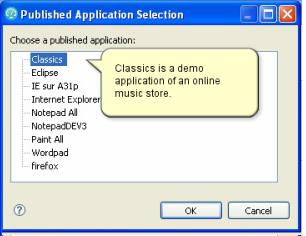
- To change the Citrix farm parameters, click Farm Settings.
In this case, the server farm performs the load balancing and selects the server automatically.
- Select With ICA file to use its settings to connect to the server.
- To make the logon sequence part of the session parameters, select...
-
Logon with user-specified credentials
...type your credentials, and specify the domain name.
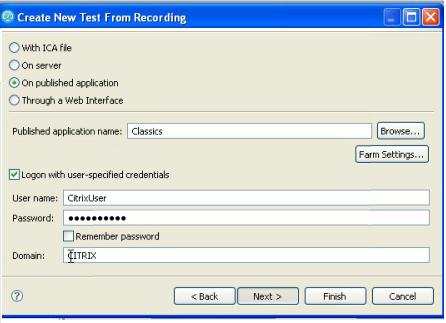
If disabled, credentials are recorded as part of the logon sequence during the recording.
- On the Citrix Session Preferences page, you can...
- provide a description for the test
- change the video settings
- encryption mode
- advanced options for the Citrix XenApp client
Because Citrix performance tests are based on low-level interactions with the server, including mouse and window coordinates, the Citrix desktop must be large enough to support the application under test.
You must particularly avoid scrolling windows during the recording.
If this is the first time you record a Citrix performance test, read the Privacy Warning, and then select Accept to proceed.
- To start the recording, click Finish.
The Citrix Recording window opens, displaying the Citrix XenApp session and a set of recorder controls.
- In the Citrix Recording window, complete the tasks to test. You can use the recorder controls in the toolbar to add comments, record synchronizations, or take screen captures during the recording.
- To add a user comment to the recorded test, click the icon...
-
Insert user comment

Because Citrix tests can be long and difficult to read, meaningful comments can help you locate important elements.
- To add an image synchronization to the recorded test, click the icon...
-
Insert image synchronization

...select an area of the screen to be used for synchronization, and then click the icon again.

Image synchronizations enable the test to keep track of the contents of a screen area during the replay instead of focusing only on window events. You can use these screen captures to maintain synchronization of a test in applications that do not create or modify many windows, but update the contents of a window regularly. The contents of an image can be evaluated either as a bitmap hashcode or as a text value obtained by optical character recognition.
- To insert a response time measurement during the recording,
click the icon...
-
Insert response time

...to create a start for the measurement in the recording, and click the icon again to create a stop.
- To add a screen or window capture to the recorded test, click the icon...
-
Capture screen

...or the icon...
-
Capture window

Screen and window captures make the tests easier to read and help you visualize the recorded test.
To change the settings for screen and window captures, click the icon...
-
Screen capture preferences

...and then select one of these options:
No automatic screen capture Do not automatically record screen captures. You can still record screen captures manually. Default. Capture screen every Automatically record a periodic screen capture and specify the time between captures. Capture screen on window creation Record a screen capture each time a window object is created in Citrix. Exclude tooltips When Capture screen on window creation is selected, enable this option to prevent creating a screen capture each time a tooltip event is displayed during the recording. If this option is disabled, screen captures are recorded when tooltips are displayed. To preview all screen captures, window captures, and image synchronizations on the side of the Citrix Recording window, click the icon...
-
Screen capture preview

- To add a user comment to the recorded test, click the icon...
- When you have completed the sequence of actions to be tested, close the session, and stop the recorder by clicking the icon...
-
Stop recording

A progress window opens while the test is generated. On completion, the Recorder Control view displays the Test generation completed message, the Test Navigator lists the test, and the test opens in the test editor.
Related:
Citrix performance testing guidelines
Citrix performance testing guidelines
Record a test with the Citrix Web Interface
Inserting a new recording into a Citrix test
Set Citrix recording preferences
Set Citrix test generation preferences
Create tests
Record sensitive session data
Error 404 - Not Found
The document you are looking for may have been removed or re-named. Please contact the web site owner for further assistance.