Set the problem determination level
Overview
By default, only warnings and severe errors are logged.
Set level of problem-determination logging and sampling rate
- In the Test Navigator, browse to the schedule and double-click it.
- In the Schedule Contents area, click the name of the schedule.
- Go to the Problem Determination page.
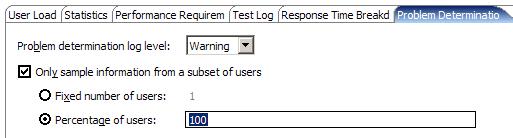
- Set Problem determination log level to one of the following options:
Option Description All, Finest, Finer, Fine Set only if requested by IBM Support. Config Log static configuration messages, such as... - hardware specifications
- system profiles
Requires no corrective action.
Info Log informational messages including system state. Requires no corrective action.
Warning Log warning messages. This is the default setting. Requires no corrective action.
Severe Log critical and unrecoverable errors, which interrupt normal program execution. Requires corrective action.
None Turn logging off. - To set a sampling rate, select...
-
Only sample information from a subset of users
The number or the percentage that you select is applied to each user group. If you are running user groups from remote locations, the number or percentage that you select is distributed evenly among the remote locations.
Option Description Fixed number of users Number is applied to each user group. Assume that schedule contains two user groups. One group contains four users, and one group contains 1000 users. If you specify 2 for this option, two users are sampled from each group.
Percentage of users Percentage is applied to each user group, but at least one user will be sampled from each group. Assume that schedule contains two user groups. One group contains four users, and one group contains 1000 users. If sampling rate is 10%, one user is sampled from the first group, and 100 users are sampled from the second group. If sampling rate is 25%, one user is sampled from the first group, and 250 users are sampled from the second group.
View the problem determination log
To view the problem determination log.
- Go to...
-
File | Import | Profiling and Logging | Log File | Add | Common Base Events XML log
- Browse to the appropriate Common Base Events XML log (in the deployment directory).
- Select the log whose Date Modified matches the problem run. The most recent log has the suffix 00.log.
When a user group runs on a local computer, the problem determination logs are in the deployment_root directory, in workspace.
When a user group runs at a remote location, which is the typical use case, each remote location has a deployment directory, listed in the Locations page for that user group.
Common Base Event XML logs from remote locations use UTC (also called Zulu) time, which is likely to be different from a local time.
For example, Eastern Standard Time is 5 hours behind UTC time.
Related tasks