Create an empty test
To create an empty template for a test to write manually.
- In the Test Navigator, right-click a project and click...
-
New | Other | Test | Test Assets | New Test | Next
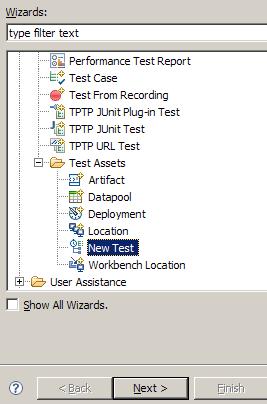
- In the Enter or select the parent folder field, click the test project in which to store the test.
- In the Name field, type a name for the test...
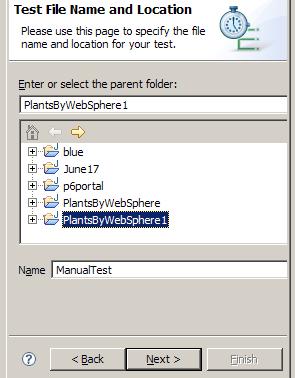
- Optionally, in the Test Attributes window, type a description for the test, ...
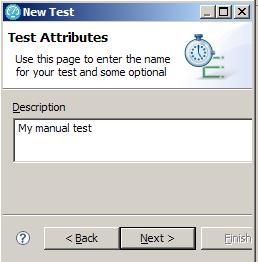
- In the Protocol and Features window, select HTTP Protocol...
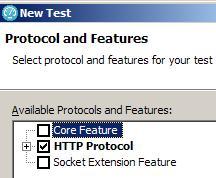
- In the HTTP Extension window, enter the name of the host, and set test options.
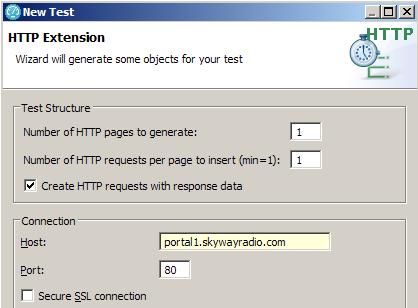
- In the New test summary window, inspect selections, and then click Finish.
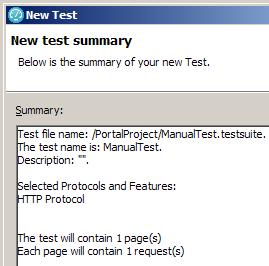
- Confirm to open the editor, and a test template opens...
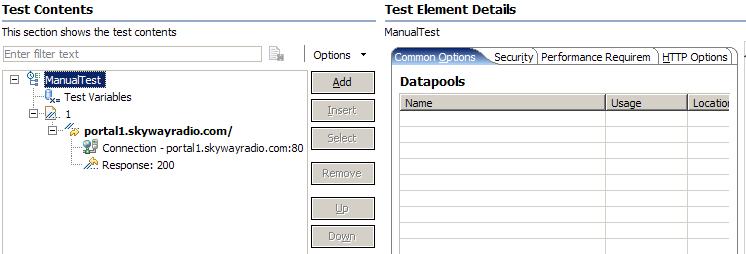
Related tasks