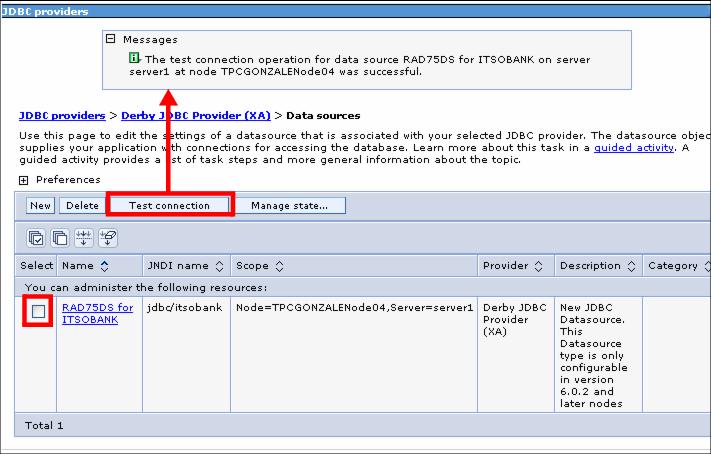Creating the data source
We create the data source for the ITSOBANK database for the selected JDBC provider:

| Select Derby JDBC Provider (XA) for Derby or DB2 Universal JDBC Driver Provider (XA) for DB2.
|

| Under Additional Properties (right-hand side of page), click Data sources.
|

| In the Data source page, click New.
|

| Enter the basic configuration for the new Data source.
|

Figure 26-14 Basic configuration for the data source

 Name: RAD75DS for ITSOBANK (this can be anything).
Name: RAD75DS for ITSOBANK (this can be anything).
|
If you already configured a data source with the JNDI name jdbc/itsobank, use another name, such as jdbc/itsobank1.

| In the next page, enter the database name.
|

 Make sure that you enter the complete path of the database file. For example, in our case this value is:
Make sure that you enter the complete path of the database file. For example, in our case this value is:
|
C:\7672code\database\derby\ITSOBANK

 Clear Use this data source in container managed persistence (CMP). This is for EJB 2.x only.
Clear Use this data source in container managed persistence (CMP). This is for EJB 2.x only.
|

 Click Next.
Click Next.
|
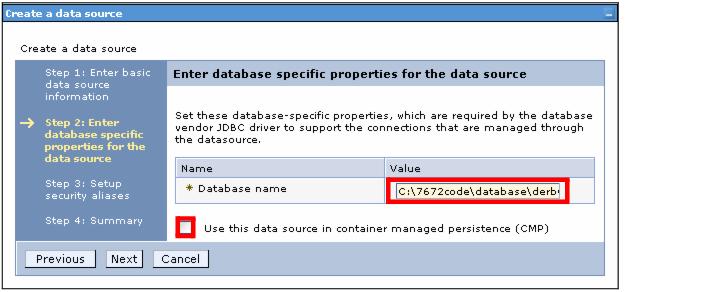
Figure 26-15 Enter the database path or name

| Leave the next page blank (no authentication aliases are required for Derby) and click Next.
|

| In the summary page, verify the configuration information you entered for the data source and click Finish.
|

| Click Save to the master configuration.
|

| Verify the database connection for the new data source:
|

 Select the data source (check box)
Select the data source (check box)
|

 Click Test connection and a message indicates success or failure.
Click Test connection and a message indicates success or failure.
|
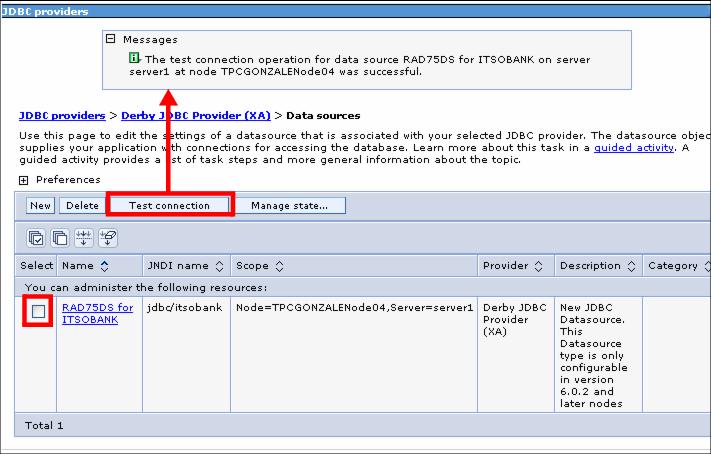
Figure 26-16 Test connection of the data source
|
Tip: If the connection fails, make sure that no connection is active from Application Developer (in the Data perspective disconnect from ITSOBANK).
|






 Name: RAD75DS for ITSOBANK (this can be anything).
Name: RAD75DS for ITSOBANK (this can be anything).

 JNDI name: jdbc/itsobank (this must match the JNDI name that was given in the EAR enhanced deployment descriptor (refer to Figure | -5).
JNDI name: jdbc/itsobank (this must match the JNDI name that was given in the EAR enhanced deployment descriptor (refer to Figure | -5).


 Make sure that you enter the complete path of the database file. For example, in our case this value is:
Make sure that you enter the complete path of the database file. For example, in our case this value is:

 Clear Use this data source in container managed persistence (CMP). This is for EJB 2.x only.
Clear Use this data source in container managed persistence (CMP). This is for EJB 2.x only.

 Click Next.
Click Next.
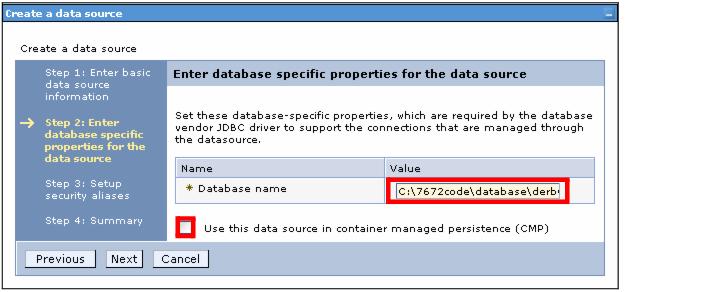





 Select the data source (check box)
Select the data source (check box)

 Click Test connection and a message indicates success or failure.
Click Test connection and a message indicates success or failure.