Switching perspectives
There are two ways to open another perspective:

| Click the Open a perspective icon ( ) in the top right corner of the Workbench working area and select the appropriate perspective from the list. ) in the top right corner of the Workbench working area and select the appropriate perspective from the list.
|

| Select Window Æ Open Perspective and select one from the drop-down list shown. |
In both cases, there is also an Other option, which when selected displays the Open Perspective dialog that shows a list of perspectives. To show the complete list of perspectives, select the Show all check box, if it exists. Here you can select the required perspective and click OK.
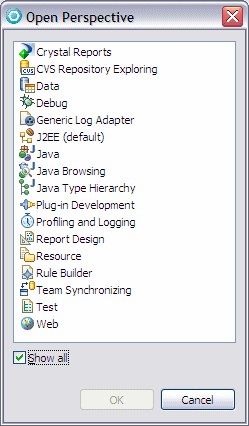
Figure 4-2 Open perspective dialog
In all perspectives, a group of buttons appears in the top right corner of the Workbench (an area known as the shortcut bar). Each button corresponds to an open perspective, and the >> icon will show a list if there are too many. Clicking one of these displays the associated perspective.

Figure 4-3 Buttons to switch between perspectives
|
Tips:
|
|
ibm.com/redbooks |