Workspace basics
When you start up RAD v7.5, you are prompted to provide a workspace to start up. On the first startup, the path looks something like...
c:\\IBM\rationalsdp7.0\workspace
The RAD v7.5 workspace is a private work area created for the individual developer and holds the following...
- RAD v7.5 environment metadata, such as configuration information and temporary files
- Projects, which include...
- source code
- project definition
- configuration files
- class files
Resources that are modified and saved are reflected on the local file system. Users can have many workspaces on their local file system to contain different projects that they are working on, or different versions. Each of these workspaces can be configured differently, because they have their own copy of metadata with configuration data for that workspace. Although workspace metadata stores configuration information, this does not mean that the metadata can be transferred between workspaces. In general, we do not recommend copying or using the metadata in one workspace, with another workspace. The recommended approach is to create a new workspace and then configure it appropriately.
RAD v7.5 allows you to open more than one Workbench at a time. It opens another window into the same workspace, allowing you to work in two differing perspectives. Changes that are made in one window are reflected to the other windows. You are not permitted to work in more than one window at a time, that is, you cannot switch between windows while in the process of using a wizard in one window.
Opening a new Workbench in another window is done by selecting...
Window | New Window
...with the same perspective will open in a new window. As well as opening a perspective inside the current Workbench window, new perspectives can also be opened in their own window. By default, new perspectives are opened in the current window. This default behavior can be configured using...
Window | Preferences | General | Perspectives
The default workspace can be started on first startup of RAD v7.5 by specifying the workspace location on the local machine and selecting the check box...
Use this as the default and do not ask again
This ensures that, on the next startup of RAD v7.5, the workspace automatically uses the directory specified initially, and it will not prompt for the workspace in the future.
See Set the workspace with a prompt dialog
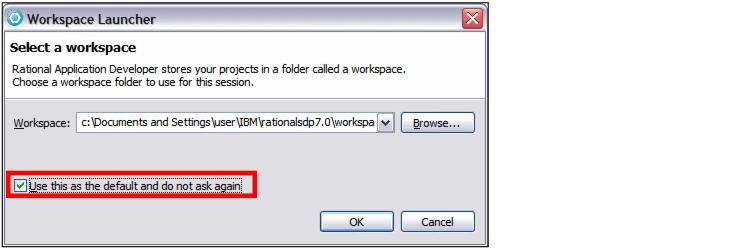
The other way to enforce the use of a particular workspace is by using the...
-data <workspace>
...command-line argument on RAD v7.5, where <workspace> is a path name on the local machine where the workspace is located, and should be a full path name to remove any ambiguity of location of the workspace.
On a machine where there are multiple workspaces used by the developer, a shortcut would be the recommended approach in setting up the starting workspace location. The target would be:
\IBM\RAD75\eclipse.exe -product com.ibm.rational.rad.product.ide -data <workspace>
By using the -data argument, you can start a second instance of RAD v7.5 that uses a different workspace. For example, if your second instance should use the MyWorkspace folder, you can launch RAD v7.5 with this command (assuming that the product has been installed in the default installation directory):
c:\IBM\SDP70\eclipse.exe -data c:\MyWorkspace
There are a number of arguments that you can add when launching RAD v7.5; some useful arguments. More advanced arguments can be found by searching for Running Eclipse in...
Help | Help Contents
| Command | Description |
|---|---|
| -configuration configurationFileURL | The location for the Platform configuration file, expressed as a URL. The configuration file determines the...
Relative URLs are not allowed. The configuration file is written to this location when RAD v7.5 is installed or updated. |
| -consolelog | Mirrors the Eclipse platform's error log to the console used to run Eclipse. Handy when combined with -debug. |
| -data <workspace directory> | Starts RAD v7.5 with a specific workspace located in <workspace directory>. |
| -debug [optionsFile] | Put the platform in debug mode and load the debug options from the file at the given location.
optionsFile indicates which debug points are available for a plug-in and whether or not they are enabled. If a file location is not given, the platform looks in the directory that eclipse was started from for a file called .options. Both URLs and file system paths are allowed as file locations. |
| -refresh | Perform a global fresh of the workspace on startup to reconcile any changes made on the file system since the platform was last run. |
| -showlocation [workspaceName] | Display the location of the workspace in the window title bar.
In 3.2, an optional workspace name argument was added that displays the provided name in the window title bar instead of the location of the workspace. |
| -vm vmPath | Set the location of JRE to run RAD v7.5. Relative paths are interpreted relative to the directory that Eclipse was started from. |
| -vmargs -Xmx512M | For large-scale development. Modify VM arguments to make more heap available. This example allows the Java heap to grow to 256 MB. This might not be enough for large projects. |