Virtual Users at runtime
The Virtual Users monitoring group box shows the Virtual Users currently being executed.
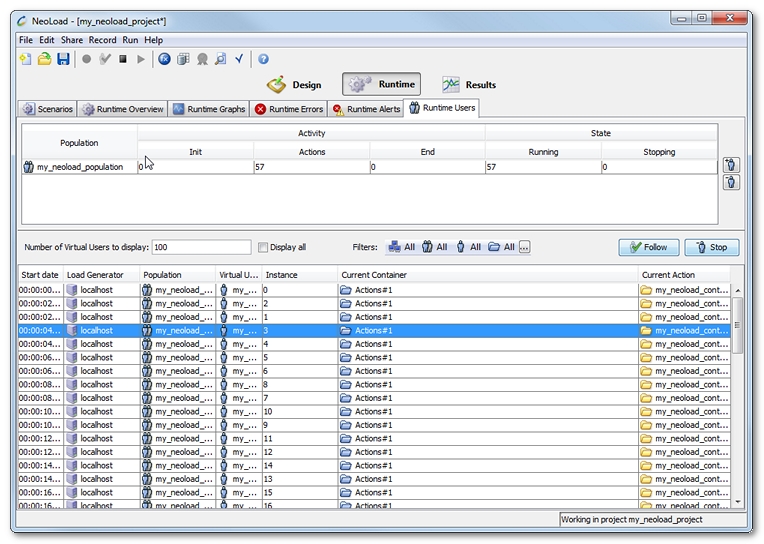
Virtual User information
The following information is available for each Population being run:
- Start Date: Date the instance was started in relation to the start of the test.
- Load Generator: Name of the Load Generator running the instance.
- Population: Population for this instance.
- User Path: Type of User Path for this instance.
- Instance: Virtual User instance number.
- Current Container: Name of the Container currently being executed by the Virtual User. The number after the "#" (hash) symbol is the current iteration.
- Current Action: Name of the logical action currently being executed by the Virtual User.
The Virtual Users can be filtered by:
- Number of Virtual Users: By default, only the last hundred currently running Virtual Users are displayed.
- Zone: "All" selected by default.
- Population: "All" selected by default.
- Virtual user: "All" selected by default.
- Container: "All" selected by default.
Monitor a Virtual User at runtime
A Virtual User can be monitored during a test.
In the Virtual User monitoring group box, a click on Follow displays the Follow the Virtual User dialog box.
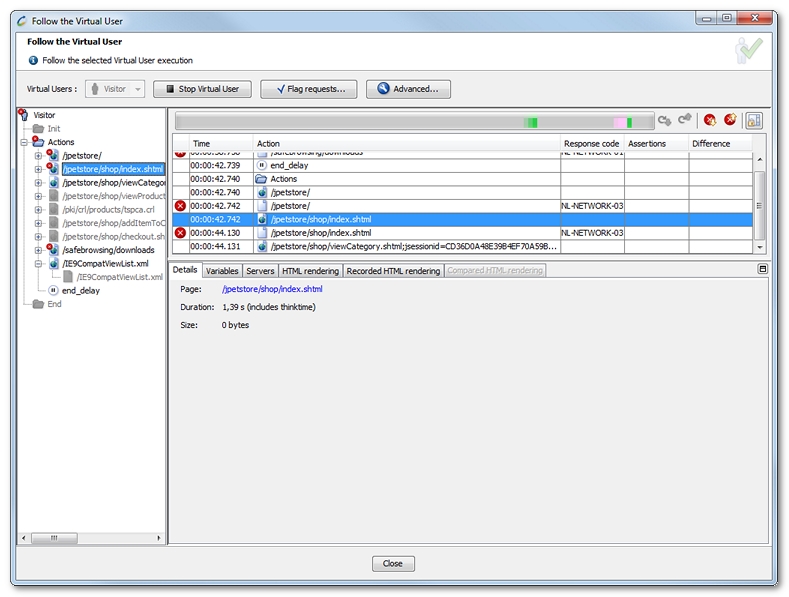
Only one Virtual User may be monitored at a time.
Virtual User monitoring may take some time to produce data: the Virtual User may be waiting for a wait time on an action, a delay or Container pacing to time out or it may be waiting at a rendezvous.
- Warning: The HTML in pages played by the Virtual User cannot be fully rendered since some of the application resources (images, CSS, JavaScript...) may have been retrieved from previous pages played prior to opening the Virtual User monitoring window and therefore cannot be accessed for the HTML to be rendered.
- To monitor a Virtual User runtime
- Click the Follow button or select the option in the drop-down menu or double-click on the Virtual User you wish to monitor.
- The Virtual User monitoring window is displayed. The real-time display of data only starts on the next page played by the Virtual User, therefore you will need to wait a few seconds before the first details are displayed.
Stopping a Virtual User at Runtime
Stopping a specific Virtual User instance at runtime brings a lot of flexibility when running a test, in addition to stopping or canceling the number of Virtual Users in a population as described in Change the number of Virtual Users at runtime.
This function makes it possible to stop one or more troublesome Virtual Users without impairing the whole test. For example, when a particular Virtual User instance is not initialized properly, and the case is not anticipated in the design, the Virtual User may keep trying to execute its actions endlessly, causing many irrelevant errors for the test result.
When a Virtual User is selected, the Stop Virtual User function is available:
- from the Runtime Errors tab with a click on the Stop button, and
- from the Runtime Users tab:
- with a click on the Stop button,
- with a click on the Follow button to display the Follow the Virtual User dialog box which includes the Stop Virtual User button.
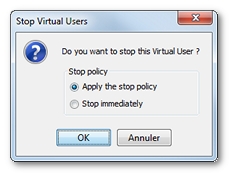
The Stop Virtual Users dialog box includes the options:
- Apply the stop policy enforces the stop policy on the selected Virtual User, as defined for its Population. For more information about the stop policy, see Population advanced parameters.
- Stop immediately cancels the selected Virtual User from the test in progress.
One or more Virtual Users can be stopped simultaneously with the Stop button. However, in the Runtime Users tab, the Follow button is available only when one Virtual User is selected.
- To stop a Virtual User
- In the Runtime Errors tab or in the Runtime Users tab, select a Virtual User.
- To open the Stop Virtual Users dialog box:
- Click Stop, or
- In the Runtime Users tab, click Follow, then Stop Virtual User.
- Select:
- Apply the stop policy to use the stop policy defined for the Population the Virtual User belongs too, or
- Stop immediately to stop the Virtual User from the test in progress.
- Click OK.