Overview
The IBM Runbook Automation service captures the knowledge of development and operations teams to enhance manual instructions with in-place automation.
Runbooks are documents with operational instructions. Runbooks can come in various formats, including wiki pages, office documents, spreadsheets, and text files with or without markup.
With the Runbook Automation service, we can take that static information and automate processes. The service is available from IBM Marketplace
Hints and tips
- Start with manual runbooks. We can copy and paste from documentation and add features, such as steps and parameters, by using the WYSIWYG editor. We can turn static, text-based instructions into a clearly guided, interactive path for your site reliability engineers (SREs) and teams that are on duty.
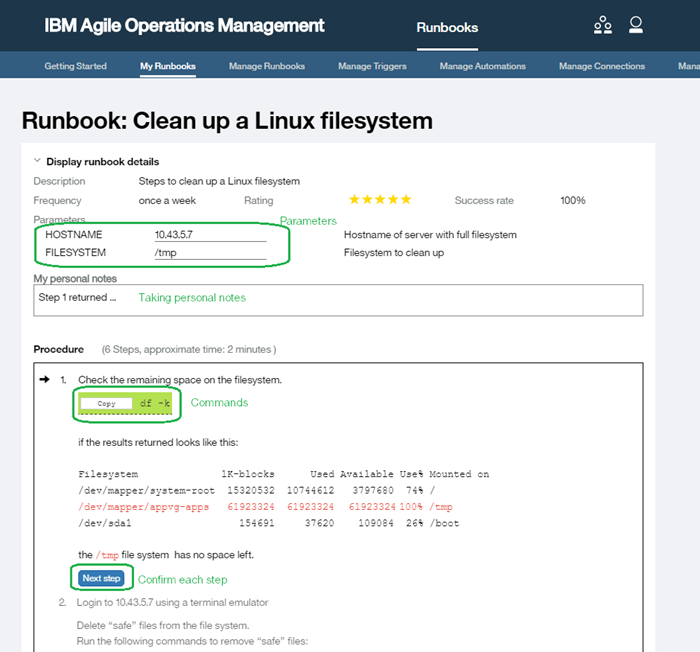
- As a runbook author, use the Manage Runbooks view to investigate individual executions of your runbooks, including comments:
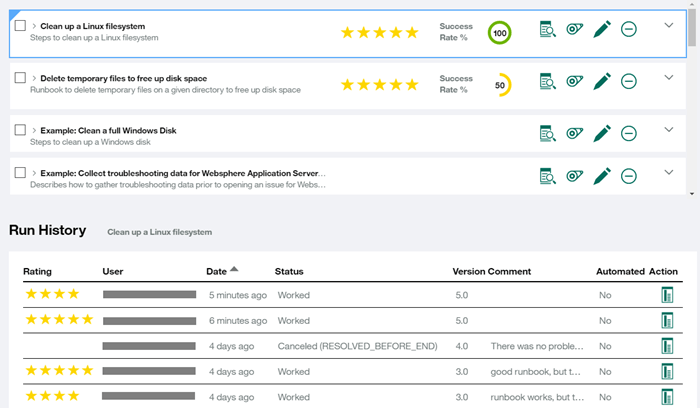
We can identify candidates for automation by using ratings and success rates with execution time and frequency in the runbook preview. If a runbook has a high success rate and a good rating that is used often, it is a good candidate for adding automation.
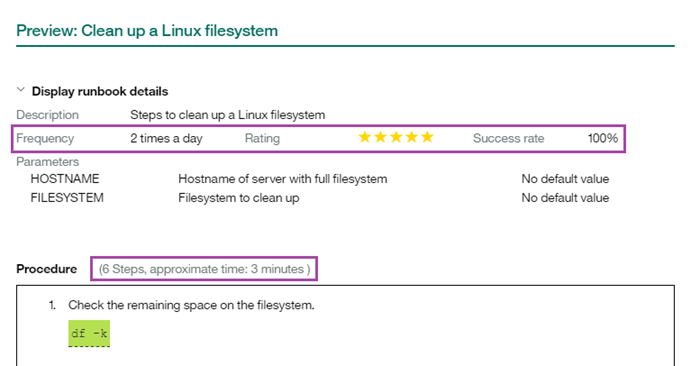
Integrations
Integrating the Runbook Automation service with IBM Tivoli Netcool/OMNIbus or IBM Tivoli Netcool/Impact to integrate with an enterprise operations management solution
Operations teams worldwide rely on Netcool/OMNIbus or Netcool/Impact to centrally manage their IT events. The events that are generated by those solutions often trigger troubleshooting or problem-fixing actions that operations teams can do. A runbook can be linked to an event, giving operational staff direct access to the correct runbook, which is pre-filled with the data from the event.
With the integration of the Runbook Automation service and Netcool/OMNIbus or Netcool/Impact, you can add runbooks to the event. Then, you can either invoke the runbooks from the event (manual and semi-automated runbooks), or you can run a runbook directly if an event occurs. Adding a runbook to an event is called a trigger.
The Alert Notification service is a hybrid-cloud-based solution that you can use to centralize and simplify your notification strategy.
We can alert SREs and operators whenever they need to act on an event. We can also include URLs to runbooks in outbound email notifications so that operators can resolve issues by using manual or automated runbooks. The URLs can direct the operators to a specific runbook that is based on the alert. When required, parameters can be obtained from the alerts details.
On IBM Cloud, the service is an experimental release.
The Runbook Automation service is supported on Chrome 47, Firefox ESR 38.5, and Internet Explorer 11 or later.
Configuring the Runbook Automation service
Configuring the integration between the Runbook Automation service and Netcool/OMNIbus or Netcool/Impact
- Connect to your on-premises environment: Install the IBM Hybrid Cloud Connector. Make sure that the server where the Hybrid Cloud Connector is installed is connected to the internet and to the server where Netcool/OMNIbus or Netcool/Impact is installed.
- Upgrade and configure Netcool/OMNIbus or Netcool/Impact. For instructions, see Install Netcool/OMNIbus to run the trigger service.
- Create a trigger. For instructions, see Create a trigger in IBM Knowledge Center.
For more information about triggers, see Manage Triggers in IBM Knowledge Center.
Configuring the integration between the Alert Notification service and the Runbook Automation service
Prerequisites: Before you can integrate the Runbook Automation service with the Alert Notification service, you must have an instance of the Alert Notification service and a Runbook Automation API key.
In the Runbook Automation service, take these steps:
- Go to the "Manage API keys" section.
- Obtain a new API key. Store the API key user name and password.
In the Alert Notification service, take these steps:
- Go to the "Manage Integrations" section.
- Select Runbook.
- Create a connection. Enter the Runbook Automation API key.
- Select the instance of the Runbook Automation service. If you obtained your subscription from IBM Marketplace, select Marketplace.
- Test your connection.
- Save the integration.
- Enable the integration.
To add a runbook to a URL, in the "Associate Runbook(s) to these alert(s)" section, select the runbook in your notification policy.
Validating the setup
- Validate the integration between the service and Netcool/OMNIbus or Netcool/Impact:
- Test your trigger by using a sample OMNIbus event.
- For a manual runbook, if you configured the RunbookID as an additional column, make sure that you see the runbook in the OMNIbus event viewer:
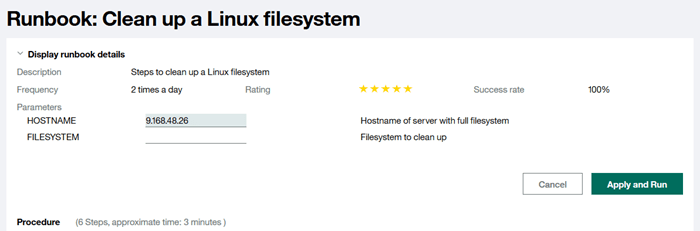
We can also run the runbook:
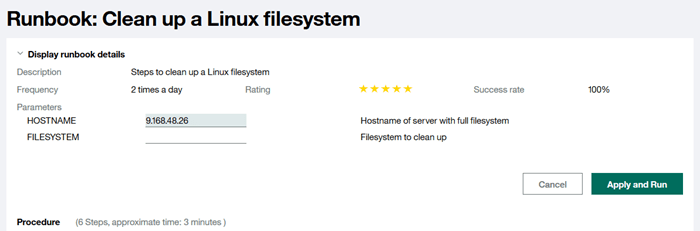
- Validate the integration between the Alert Notification service and the Runbook Automation service:
- Test your notification policy by using the Alert API from the Alert Notification service.
- Check your email for an alert that contains a runbook URL.
- Click the runbook URL. If you are directed to the runbook automation UI and you are guided through the runbook steps, your integration was successful.
Usage Scenarios
Run a runbook
Annette, an operator, is on her daily shift. A critical alert comes in, indicating that a file system is running out of disk space. The alert already contains a link to a runbook to fix the problem.Annette clicks the link, and the runbook automation UI opens. Important information from the alert, such as the file system and the host name, is copied into the runbook parameters.
Annette follows the steps of the runbook to fix the issue. The steps are contextualized to her problem. After Annette completes all of the steps, she is asked to assess whether the runbook worked or not, and to provide a rating and comments. That information is returned to the author of the runbook to help him or her make any improvements.
For more details about running a runbook, see Run your first example runbook in IBM Knowledge Center.
Write a new runbook
Jim, a subject matter expert, is frequently called by the operations team to help solve the same problem. He decides to write a runbook so that the operations team can resolve the problem without him if the problem occurs again.
For instructions to write a runbook, see Create a runbook in IBM Knowledge Center.
Replace manual steps in a runbook with automation
Brock, an operations programmer, analyzes the list of runbooks. He finds a runbook for cleaning up file systems. The runbook is used often and has a high success rate. However, the runbook takes an average of 15 minutes to complete.
Brock decides to replace the manual steps with script-based automation. For each set of commands that are part of a runbook, he writes a script and adds it as an automation to the Runbook Automation service. He then replaces the command sections in the steps of the runbook with the new automation. For more details, Adding automations in IBM Knowledge Center. IBM Redbooks® publication on IBM Runbook Automation and IBM Alert Notification, including detailed usage scenarios:Delivering Consistency and Automation with Operational Runbooks
More info
- Runbook automation
- What Is A Runbook?
- Official documentation for IBM Runbook Automation
- Delivering Consistency and Automation with Operational Runbooks