Propagate plugin-cfg.xml to web servers
For web servers defined in the WAS Network Deployment (ND) configuration, we can automatically propagate the generated plugin-cfg.xml file to web servers using the autoPropagate keyword option, or using the propagatePluginCfg.py script.
- autoPropagate keyword option:
- The format of this option is autoPropagate,<cellName:><nodeName:><webServerName>.
- More than one <cellName:><nodeName:><webServerName> combination can be defined using a comma as the delimiter.
- Each field <cellName:><nodeName:><webServerName> can use an asterisk for a wildcard. For example:
- autoPropagate,*:*:*
autoPropagate,cellA:nodeA:webServerA,cellA:nodeB:webServerB
- propagatePluginCfg.py script
The script is available in the <WAS_HOME>/bin/propagatePluginCfg.py directory.
To propagate the generated plugin-cfg.xml file using the autoPropagate keyword option, or the propagatePluginCfg.py script, follow this procedure:
Tasks
- In the administrative console, go to the On demand router settings page:
- For stand-alone on demand router processes, click...
- Servers > Server types > On demand routers > ODR_name > On demand router properties > On demand router settings
- For a static cluster of ODR processes, click...
- Servers > Clusters > On demand router clusters > ODR_static_cluster_name > On demand router properties > On demand router settingsa
- For a dynamic cluster of ODR processes, go to...
-
Servers > Clusters > Dynamic clusters > ODR_dynamic_cluster_name > Server template > On demand router properties > On demand router settings
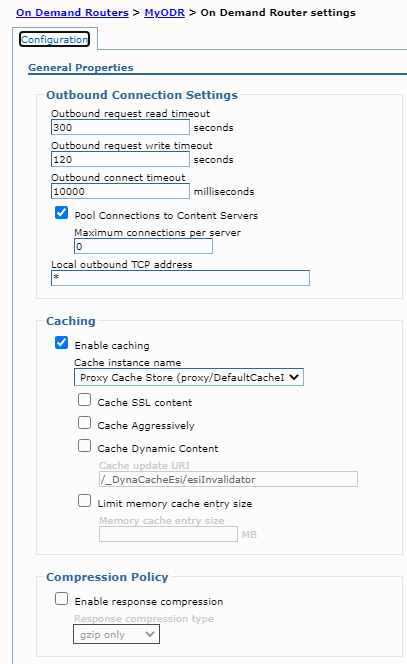
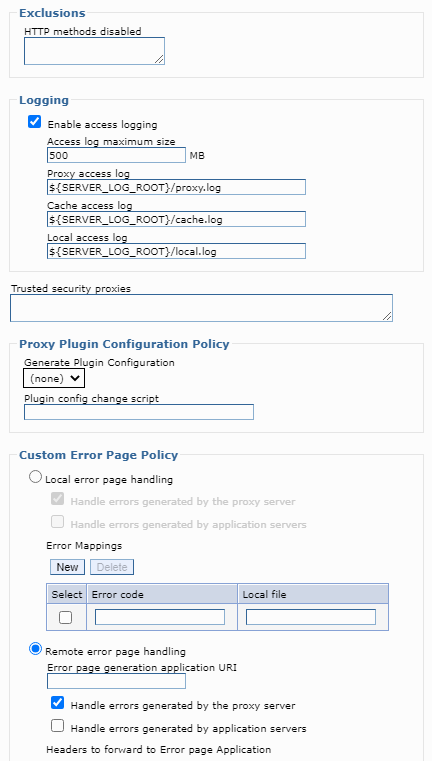
- For stand-alone on demand router processes, click...
- In the Proxy plugin configuration policy section, select the scope from the Generate plugin configuration drop-down list.
- In the Proxy plugin configuration policy section, define an absolute path to the script entered in the Plugin config change script text box. The defined script is invoked every time the plugin-cfg.xml is dynamically updated.
- Enter the autoPropagate keyword in the Plugin config change script text box to automatically propagate the generated plugin-cfg.xml file.
Example:
- autoPropagate,*:*:*
- /tmp/executeFirst.sh;/bin/executeSecond.sh;autoPropagate,*:*:*
- Enter the propagatePluginCfg.py script in the Plugin
config change script text box to automatically propagate
the generated plugin-cfg.xml file.
Example:
- /opt/WAS/bin/wsadmin.sh -f /opt/WAS/bin/propagatePluginCfg.py -lang jython https://myIHSHost:8192 ihsusr ihsusrPassword /tmp/plugin-cfg.xml /opt/HTTPServer/plugins/config/webserver1/plugin-cfg.xml
- /tmp/executeFirst.sh;/bin/executeSecond.sh;/opt/WAS/bin/wsadmin.sh -f /opt/WAS/bin/propagatePluginCfg.py -lang jython https://myIHSHost:8192 ihsusr ihsusrPassword /tmp/plugin-cfg.xml /opt/HTTPServer/plugins/config/webserver1/plugin-cfg.xml
- Enter the autoPropagate keyword in the Plugin config change script text box to automatically propagate the generated plugin-cfg.xml file.
- Click Apply, and save and synchronize the changes.
- Restart the ODR for the changes to take effect. plugin-cfg.xml is generated every time the ODR starts, when there are administrative actions performed that impact what URIs the ODR handles, and when changes in the environment affect the content of plugin-cfg.xml.