Device access management in the operations console
Since IBM Worklight v6.1.0, the console displays a new tab called Devices. With this tab, the MobileFirst administrator can search for devices that access the MobileFirst Server and manage their access rights.
In the search field, devices can be searched for by either the user ID (the ID that was used to log in to the Authentication Realm), or the friendly name (a name that is associated with the device to distinguish it from other devices that share the user ID). The friendly name can be set on the client using the client-side JavaScript APIs: WL.Device.getFriendlyName and WL.Device.setFriendlyName. For more information about the getFriendlyName API, see the getFriendlyName method, as defined in the WL.Device class. For more information about the setFriendlyName API, see setFriendlyName method, as defined in the WL.Device.
When a valid device is found, all devices that match the user ID or friendly name are listed.
Figure 1. User or friendly name search
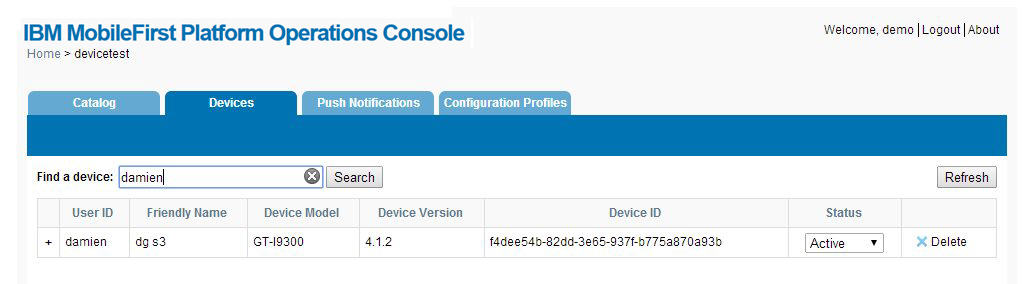
The Status column contains the current access rights of the device. Any device with the column marked as "Stolen", "Lost", or "Disabled" is not allowed to access MobileFirst Server. The "Expired" status is used only for licensing purposes. After successful connection to the server, any device with the status marked as "Expired" is allowed to access MobileFirst Server and its status is changed to "Active". For more information about licensing, see License Tracking report.
Clicking the + icon in the column shows a list of all applications that this device accessed.
Figure 2. List of applications accessed by a device
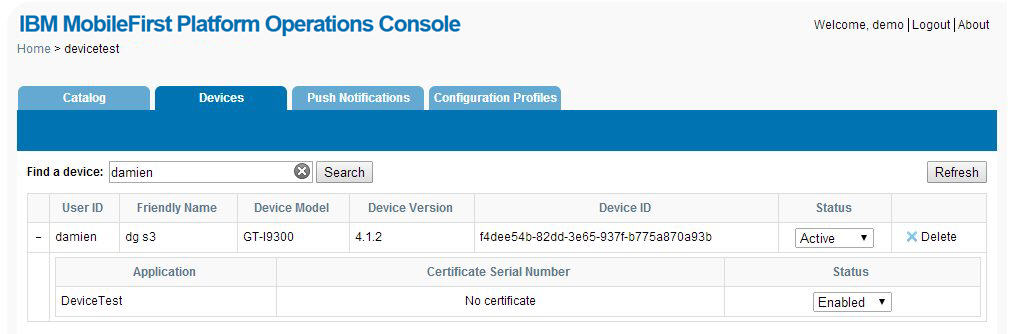
Each row in the table contains the name of the application, the certificate serial number for this device-application pair (if enabled), and a status menu used to disable an application's access to the MobileFirst Server for this device.
Parent topic: Mobile application management